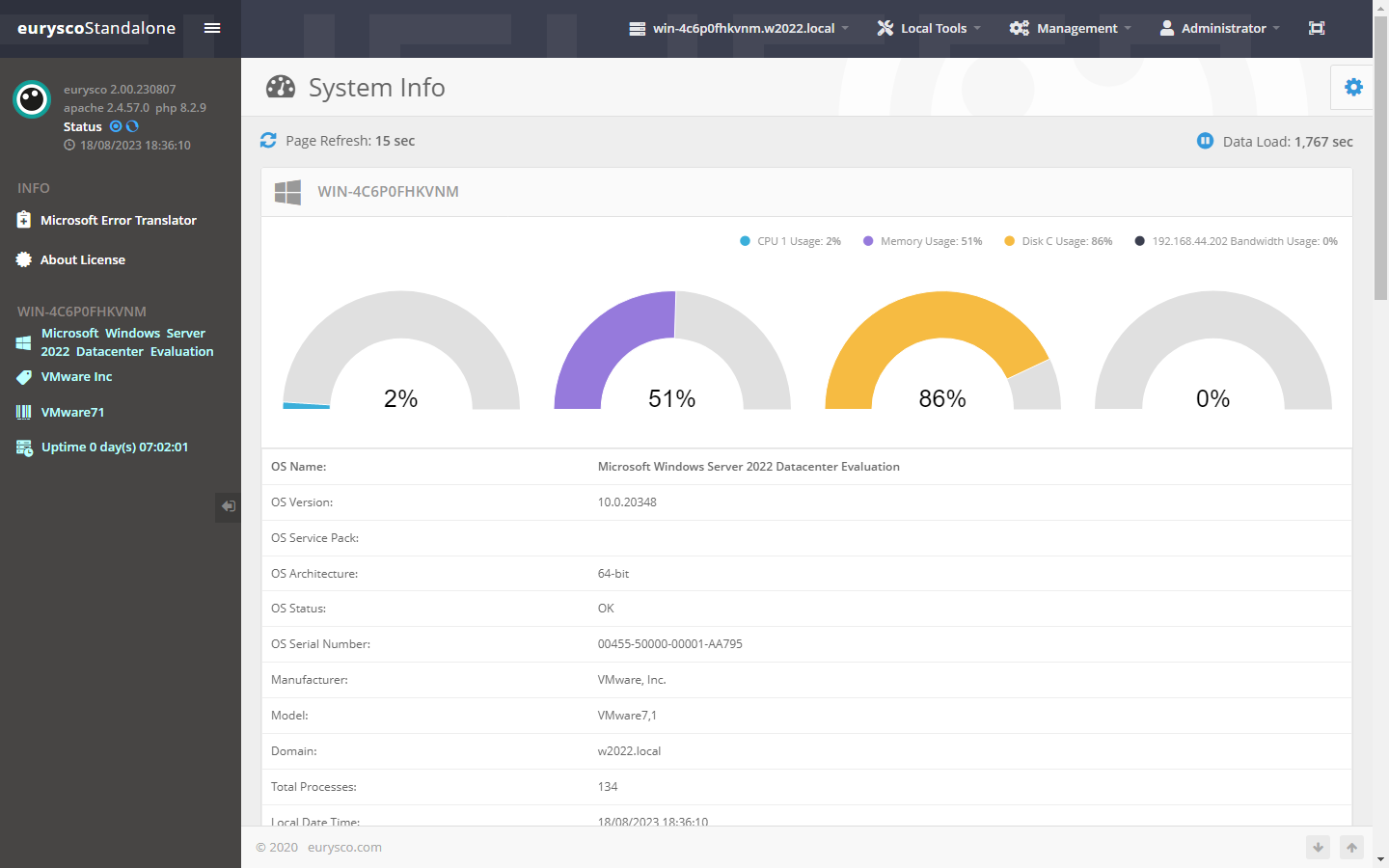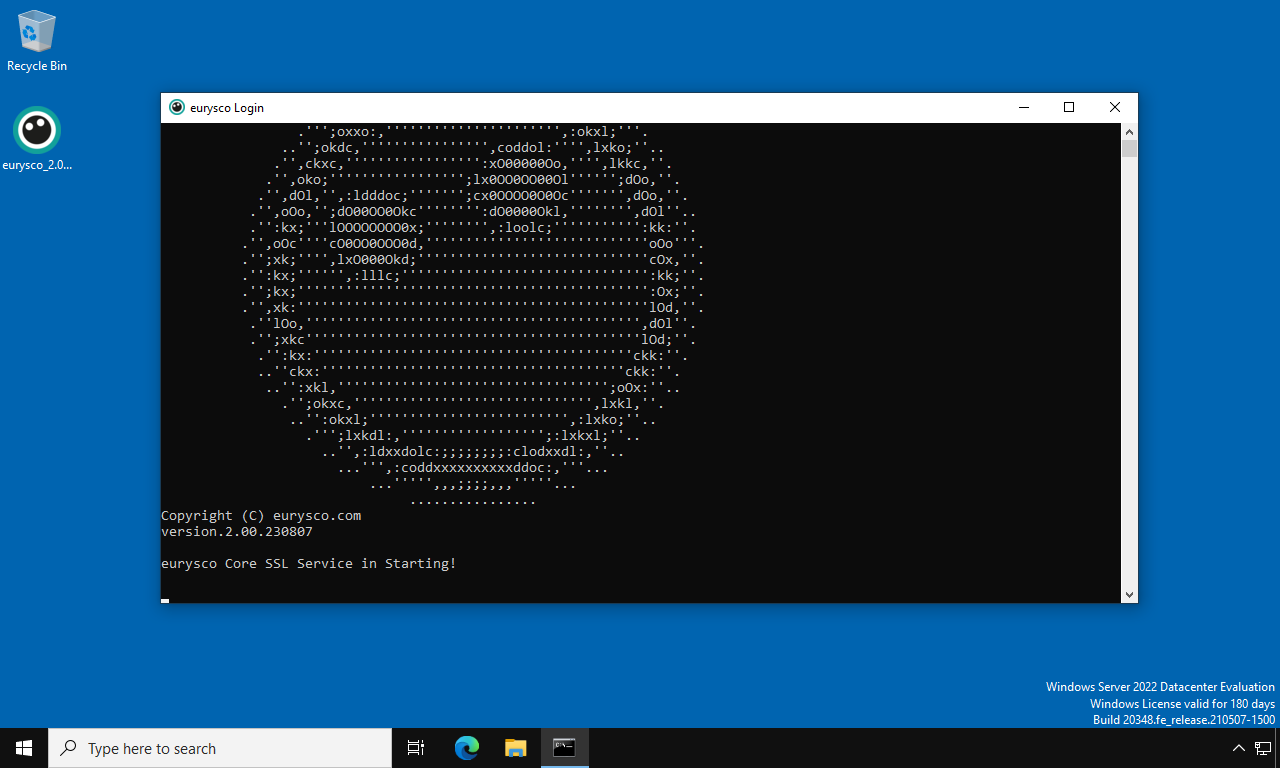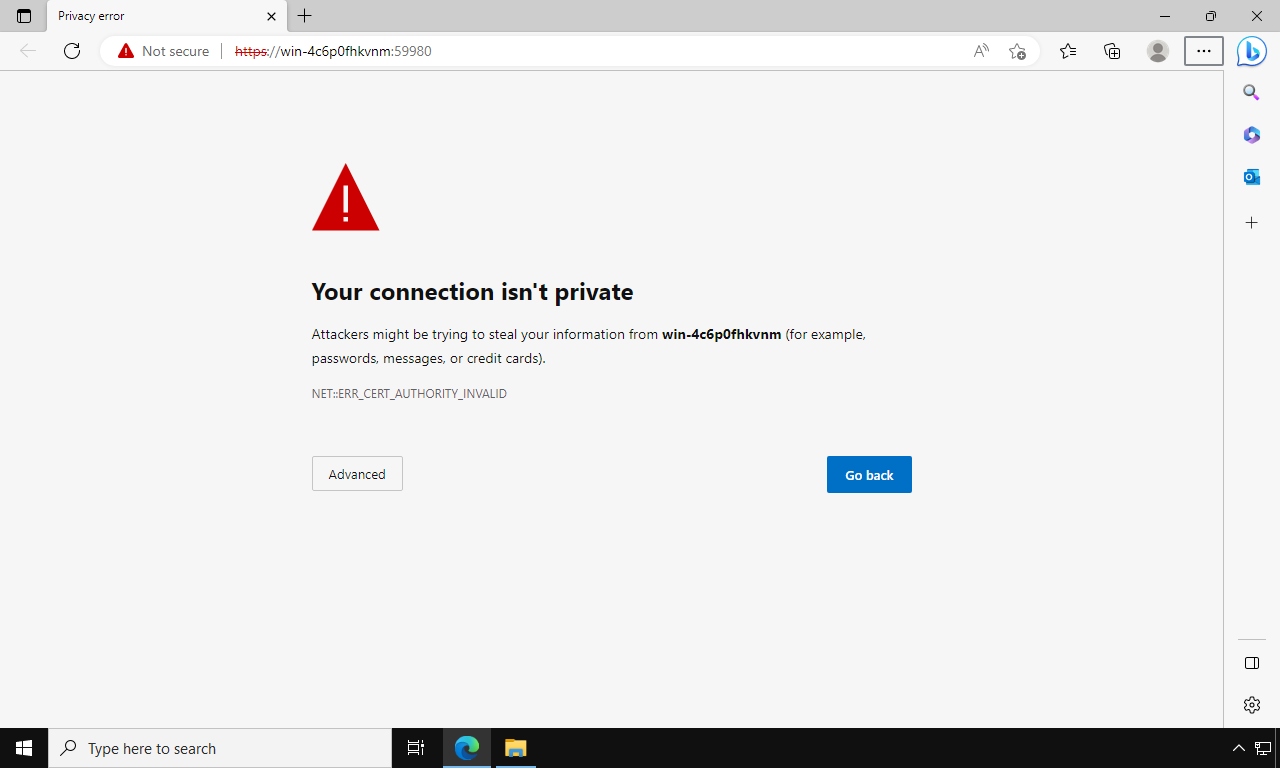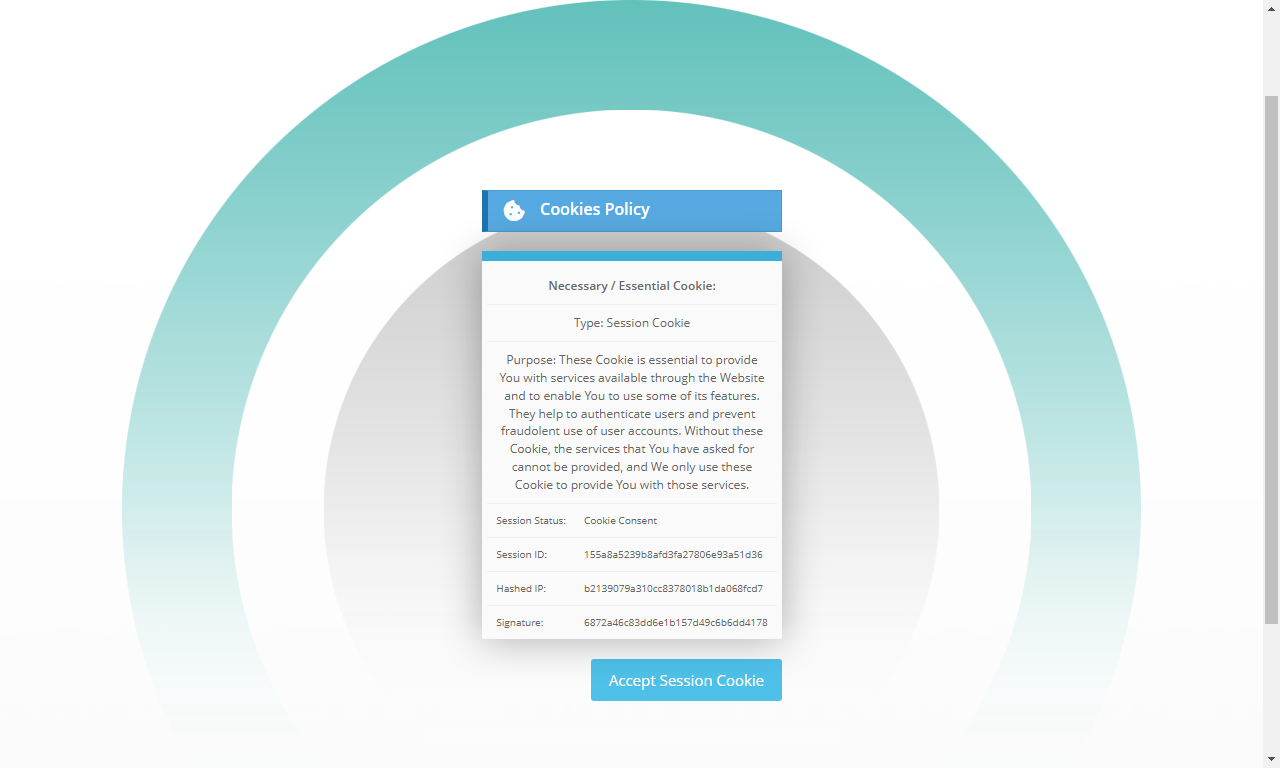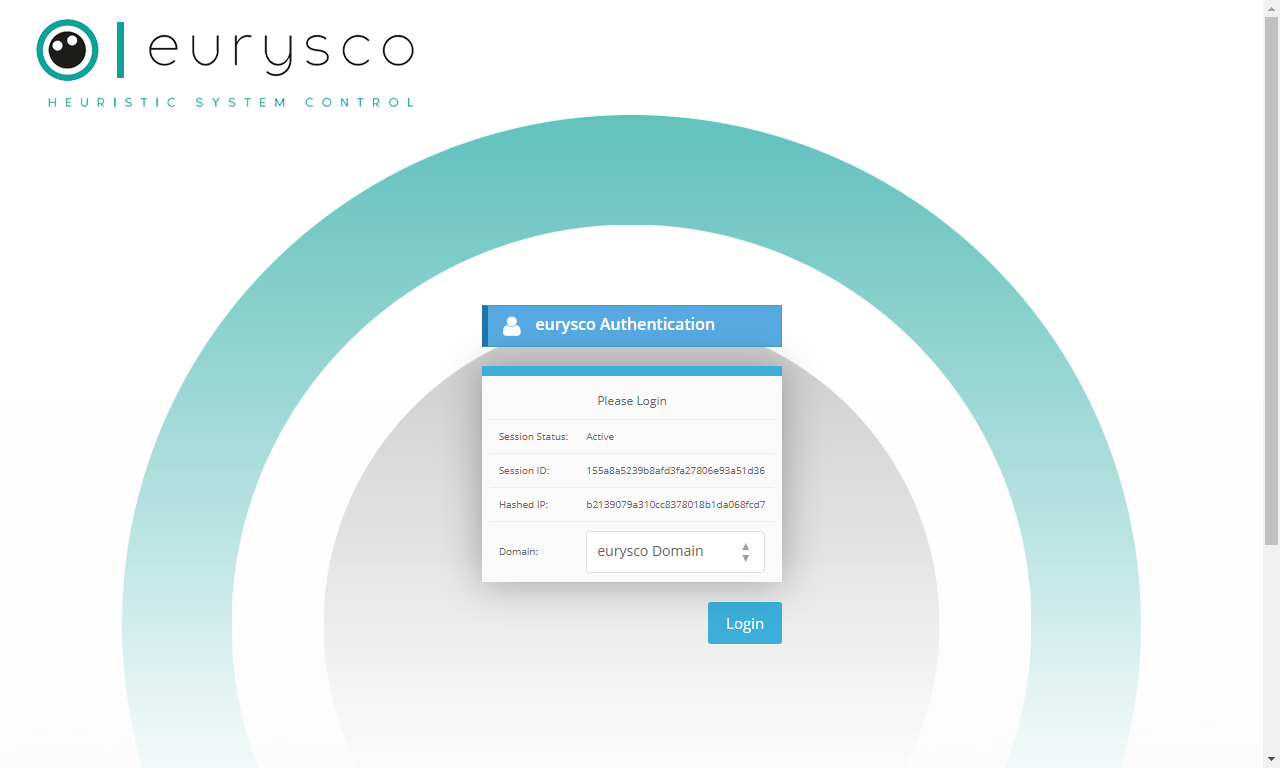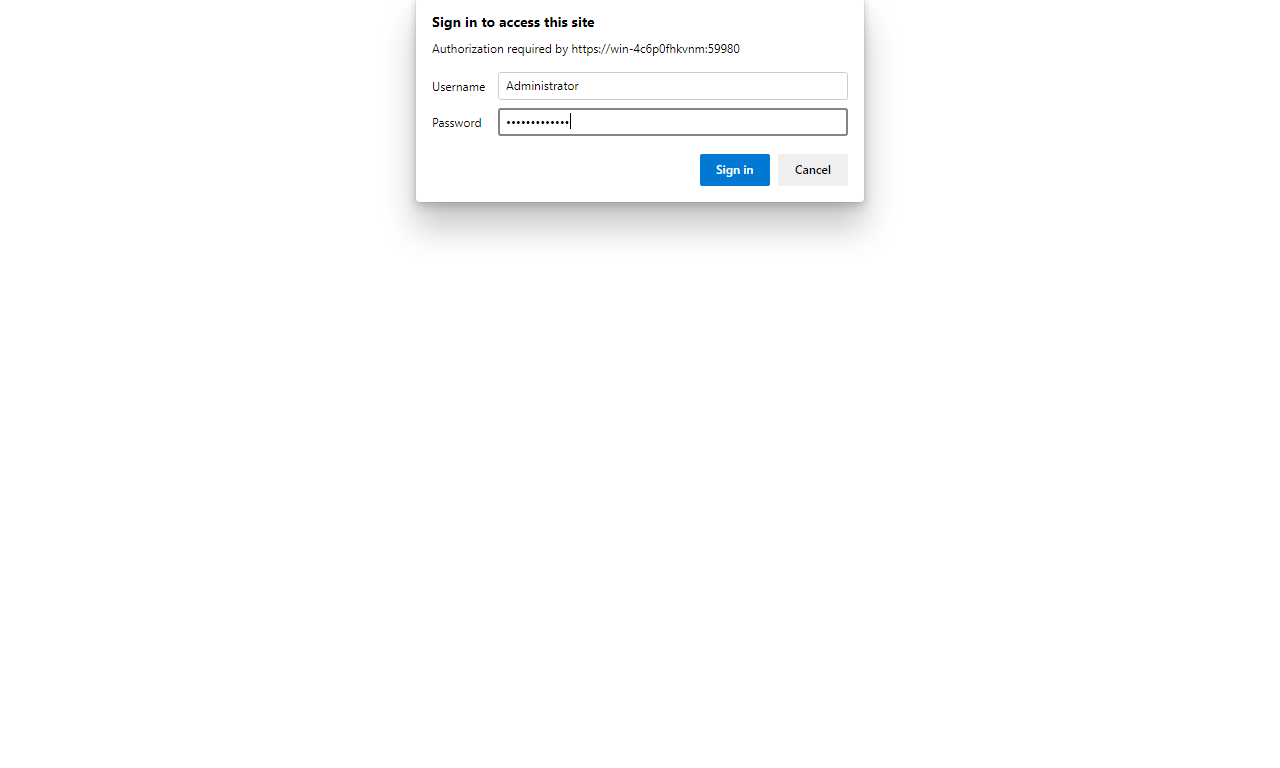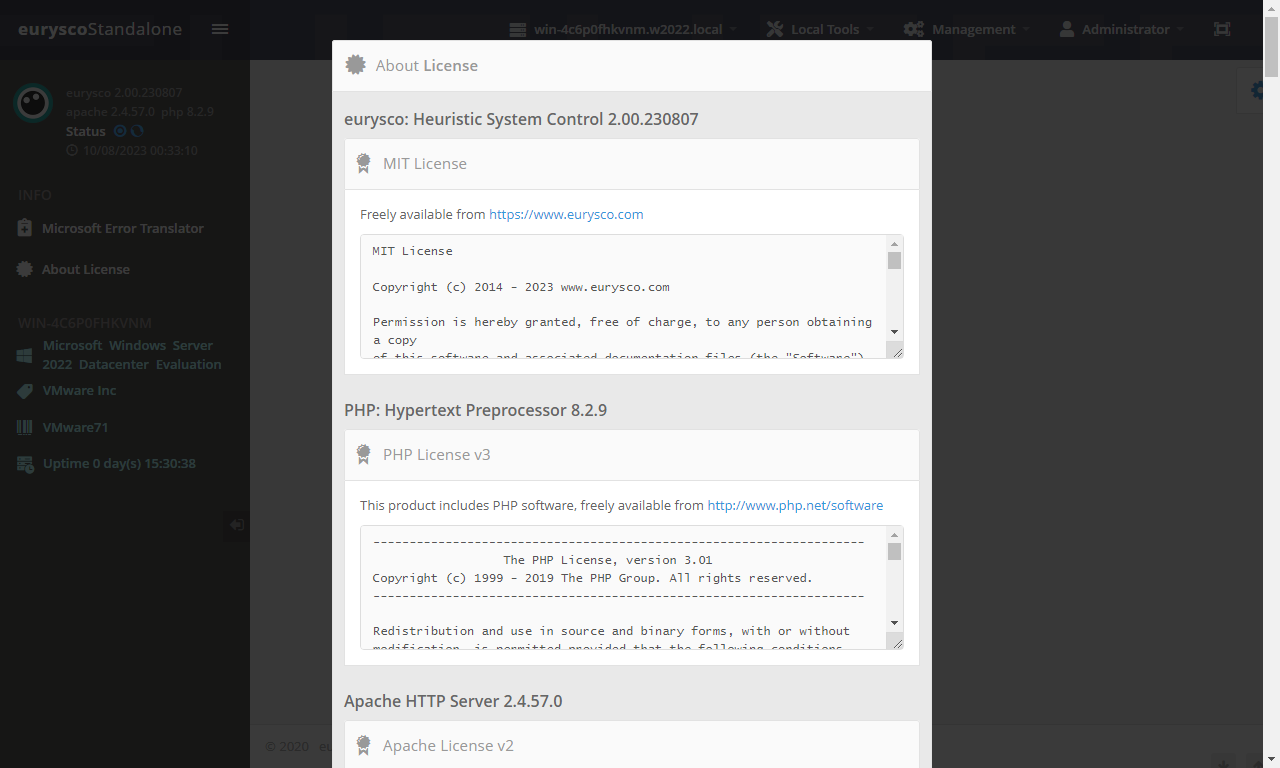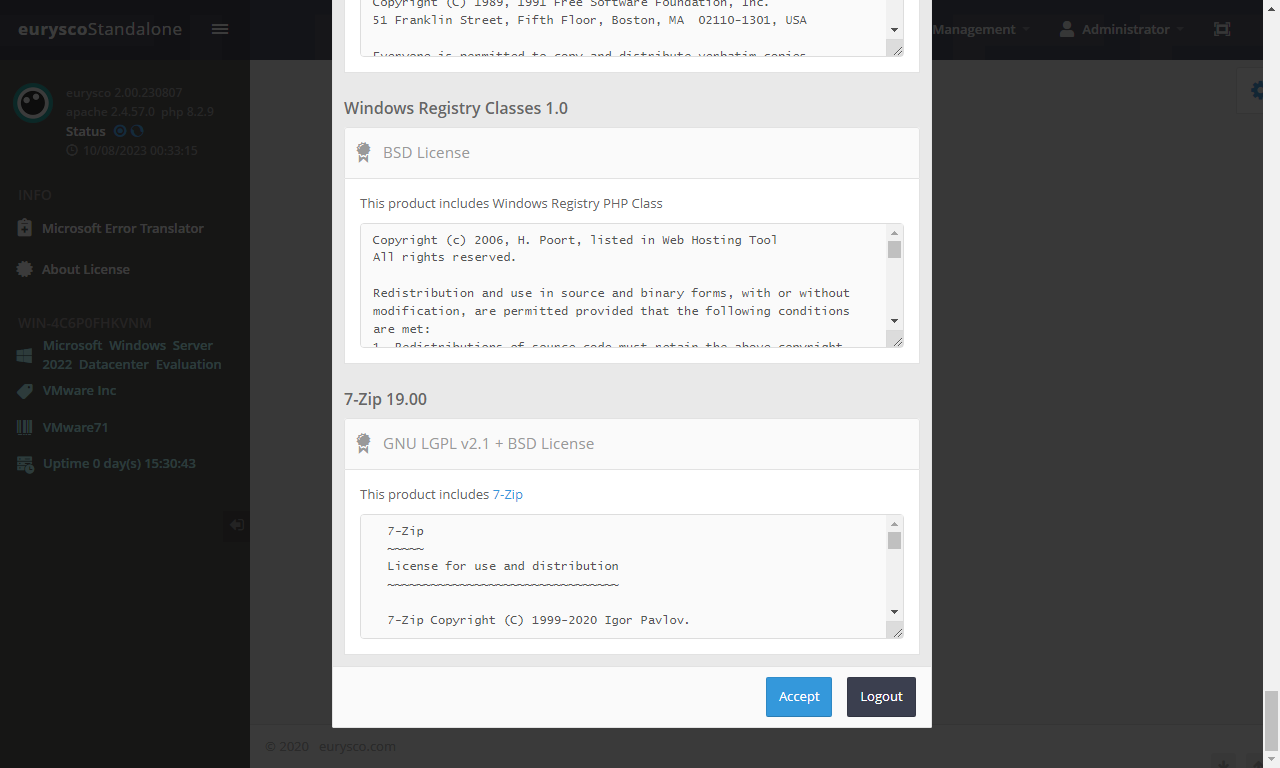Logical Architecture #
The GUI of eurysco is available through two dedicated services called eurysco Core and eurysco Executor that guarantee high availability and control of the solution itself. These services are available in Standalone mode and in Server or Client mode using any modern browser (Microsoft Edge, Google Chrome, Mozilla Firefox, etc…) except Apple Safari for application design reasons...
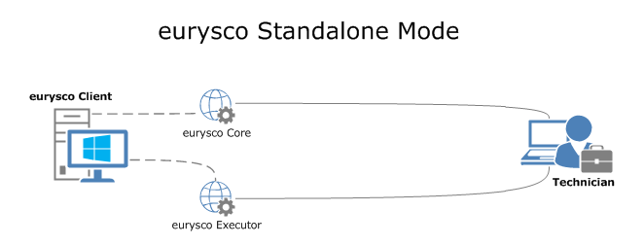
In Server/Agent mode all eurysco nodes will centralize certain information and tools without having to connect directly as in Standalone mode…
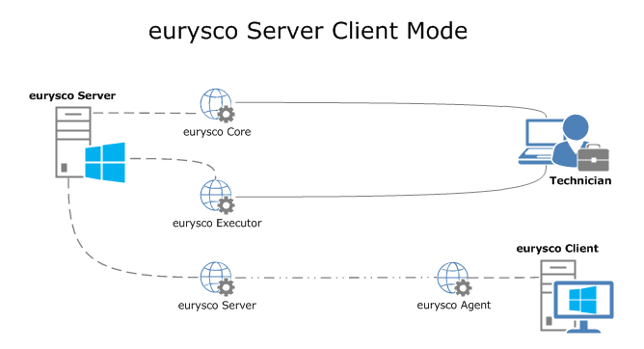
First Login #
The steps required to access the eurysco console are described below.
-
eurysco Login #
Open the eurysco Login link available in the eurysco Start menu items…
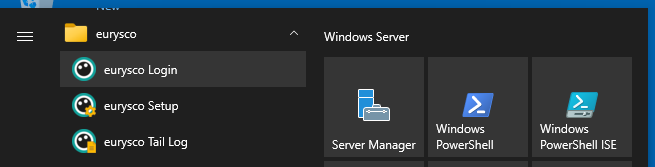
The eurysco Login component simplifies the procedure for accessing the eurysco console by checking the status of the eurysco Core and eurysco Executor services as well as the availability in the system of a modern browser (Microsoft Edge, Google Chrome, Mozilla Firefox) before opening the browser itself to local URL address of eurysco or suggesting to open it from another node with a modern browser, providing the necessary URL…
-
Browser Handshake Error #
At the end of the first installation, eurysco will create its own Self-Signed certificate which it will use as its own Certificate Authority, to issue all the necessary and future certificates for its Core, Executor and Server components…
The installation will not install this certificate in the trusted root certificates of the machine, leaving the user full freedom to have the euryscoCA certificate, its possible Trust and/or distribution in own organization or home PC, but the browser will report an error of the certificate like the following…
-
Retrieve euryscoCA Certificate and Installation #
At the following path it is possible to retrieve a copy of the euryscoCA certificate to be able to add it to the trusted ones of the machine and/or distribute it via GPO…
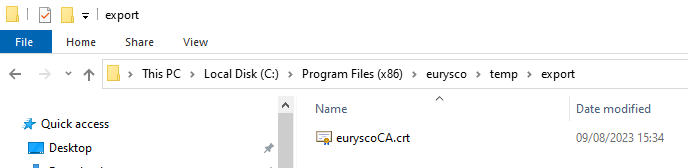
In this case we will proceed more simply to install the certificate in the trusted root store… Then click on the button to Install certificate…
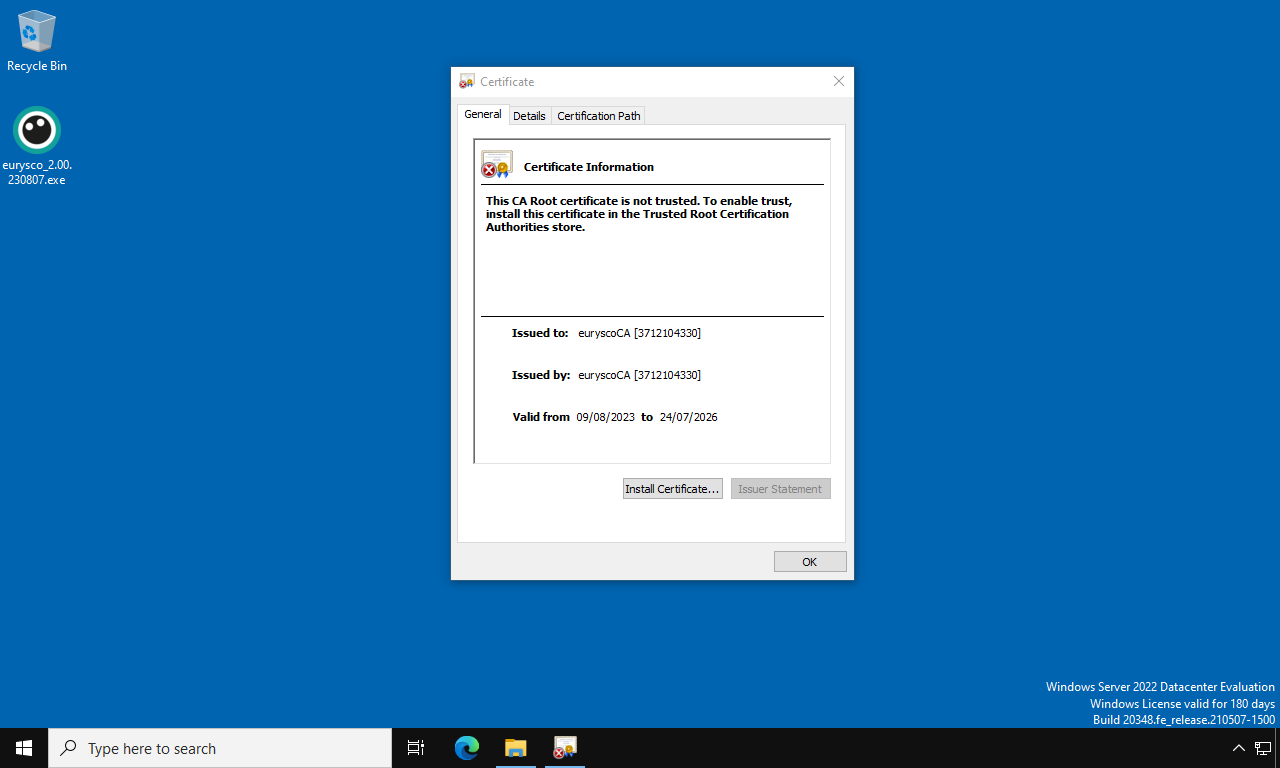
Select Local Machine and then Next (administrative rights will be required)…
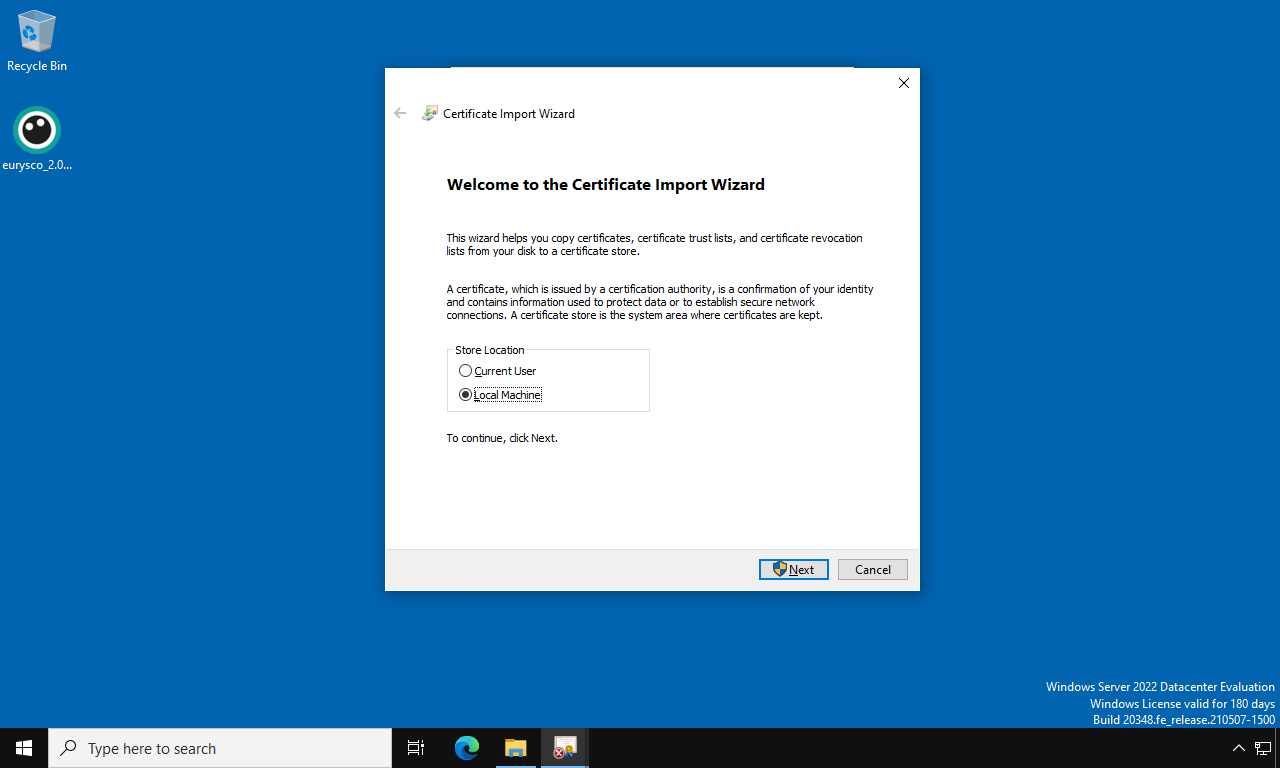
Click on the Browse button, select the item Trusted Root Certification Authorities and finally click on the Next button…
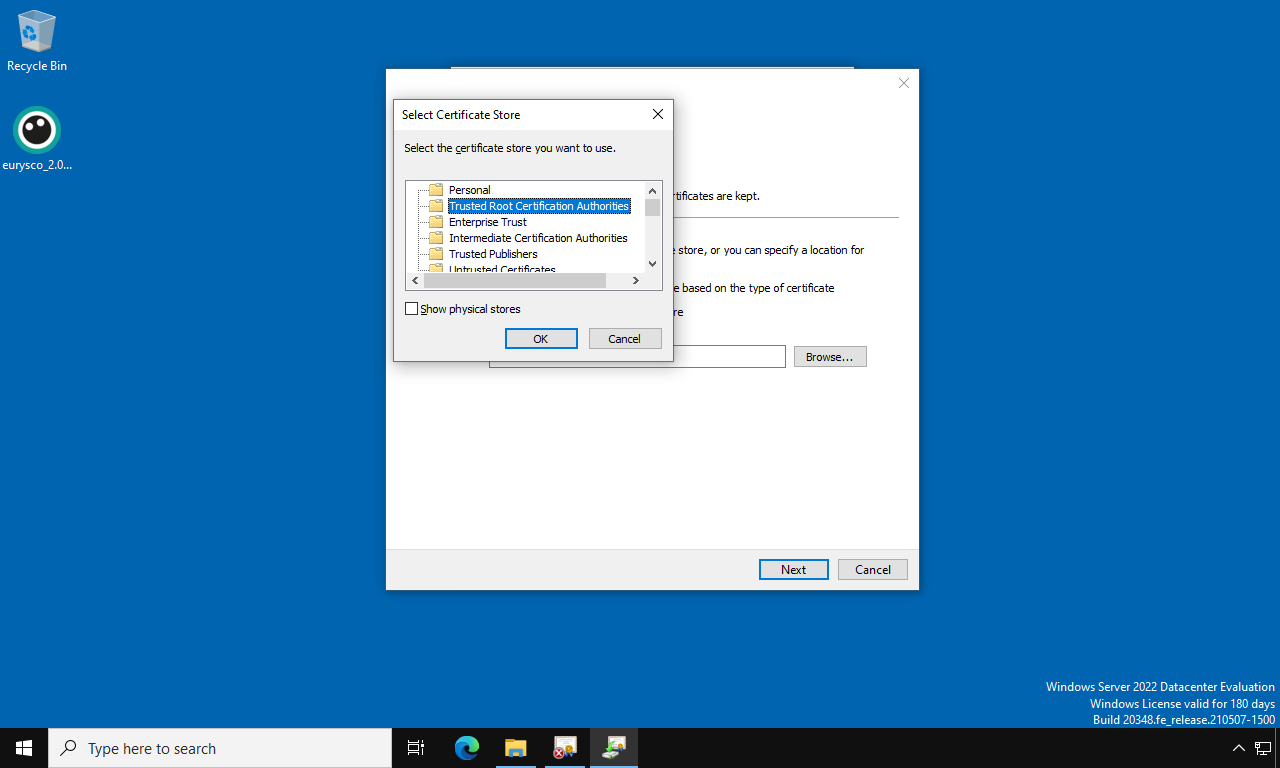
Finally click on the Finish button to complete the import of the certificate…
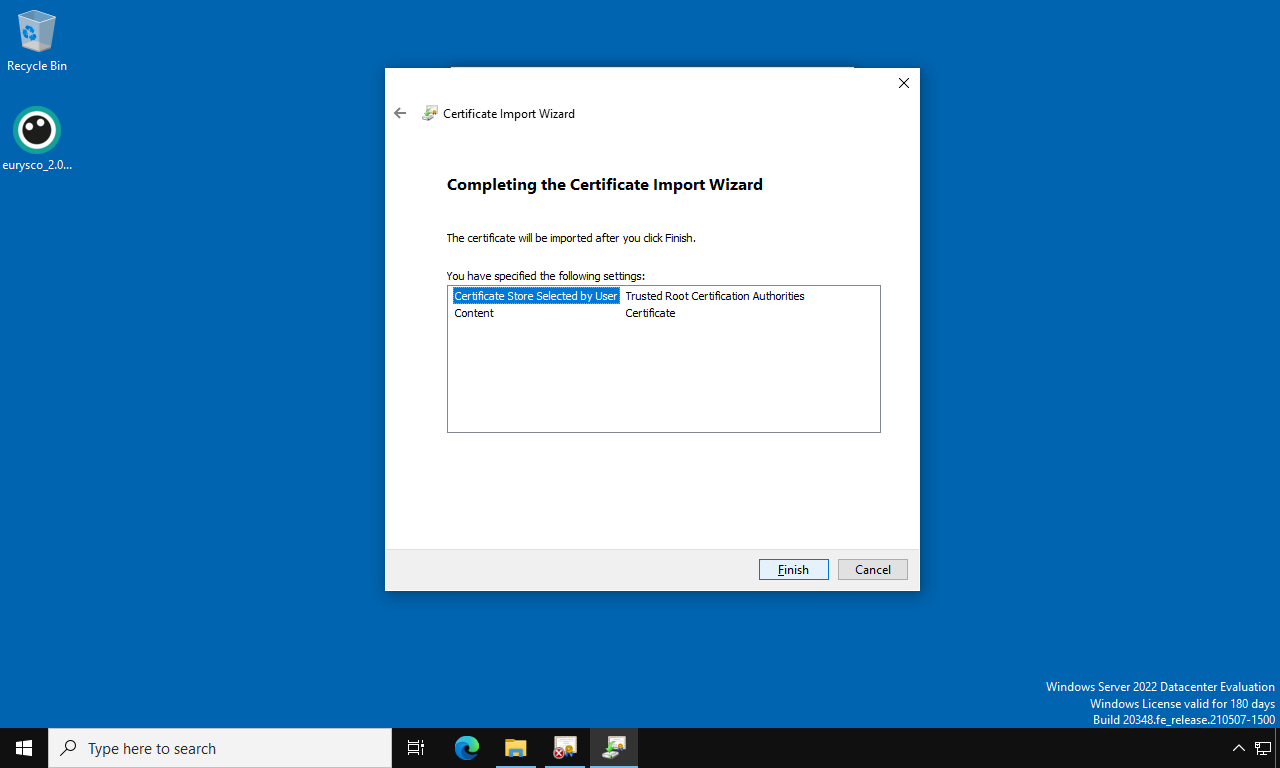
Upon completion of this procedure…
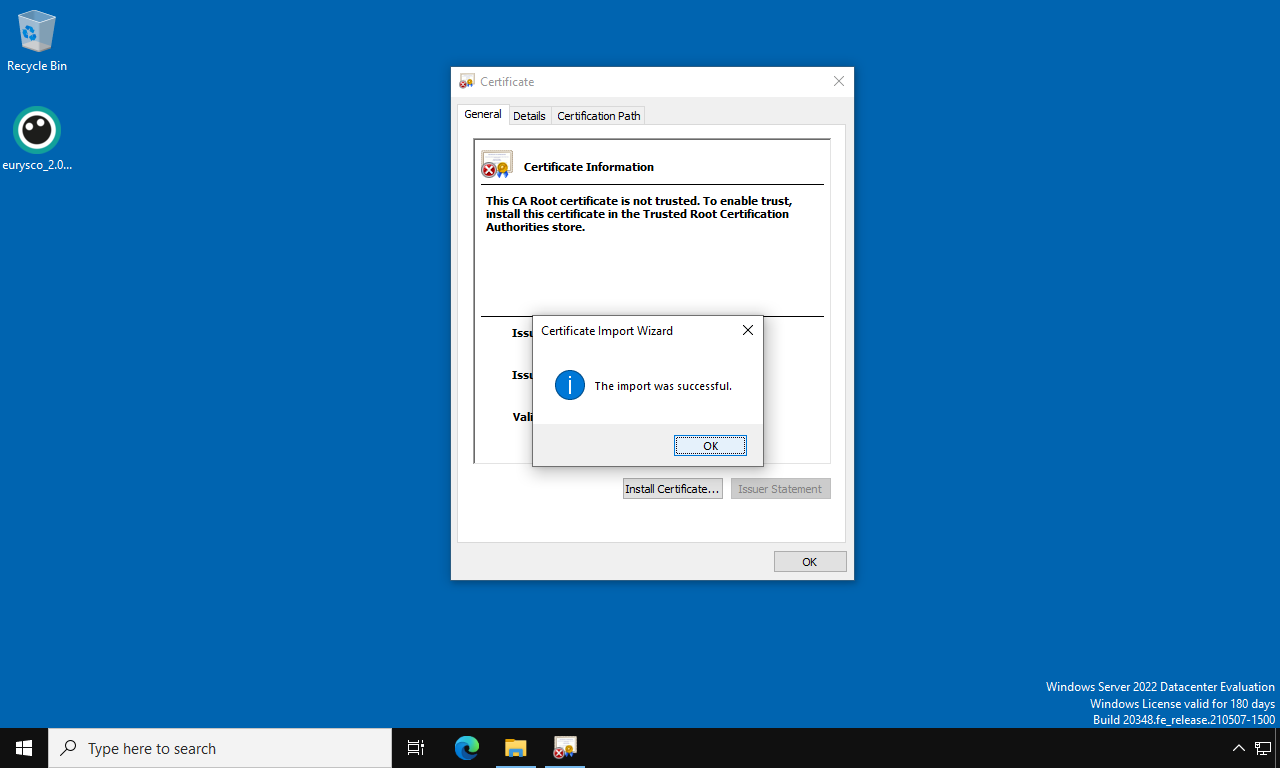
It will be possible to reopen the browser or re-run the eurysco Login command to access the console locally without any certificate errors…
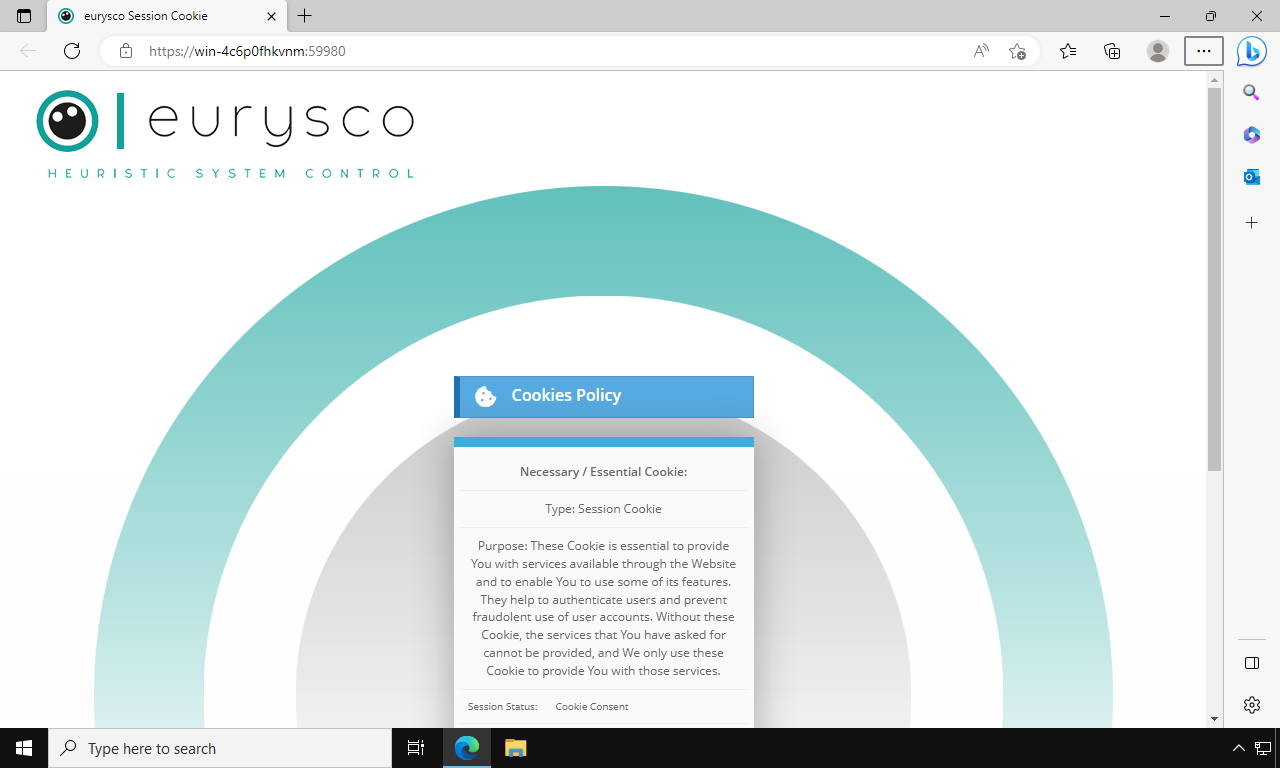
-
Cookies Policy #
At the first access and any future accesses, the system will present a message describing the Cookies Policy which must be accepted in order to continue…
-
Login #
Click on the Login button to authenticate with the following credentials for the first access…
Use the following credentials for the first login…
username: Administrator
password: Administrator -
About License #
Scroll through the details of the licenses…
Accept the licenses in order to continue and use the solution…
-
Password Change at First Logon #
At the first login with the Administrator account, a mandatory password change will be requested or it will not be possible to proceed… Then choose a new password and keep it safe in your Password Manager or in a physical safe…
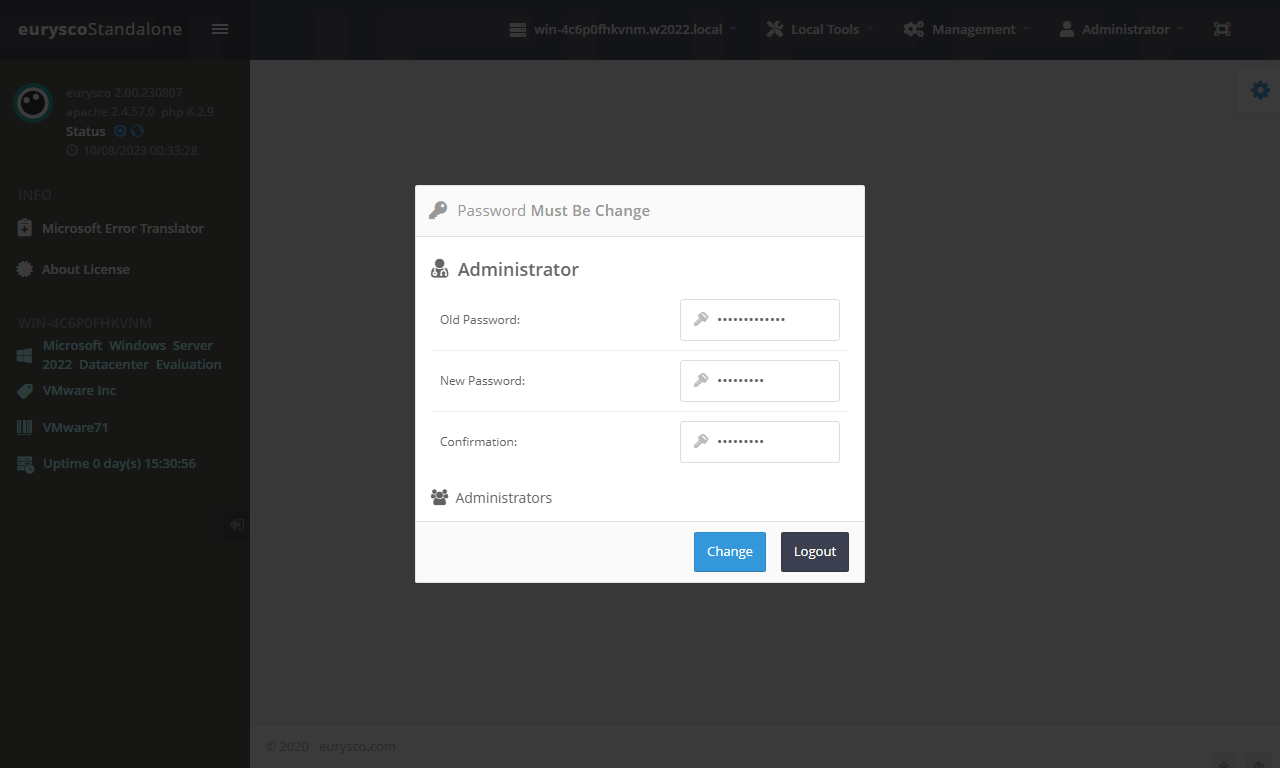
-
System Info #
The first page accessed is the System Info which provides a state of health of the node and the use of system resources…