Server Upgrade #
Upgrades are available and can be performed when available from the eurysco Server node on the Server Configuration page.
-
-
Check for Upgrades #
The system will automatically download the upgrade when available, making it available for manual installation or installing it automatically according to your chosen settings.

-
Manual Upgrade Installation #
By clicking on the Install Now button, the confirmation pop-up with the Release Notes will appear, in which it will be necessary to tick the Confirm Install field and click on the Install button to proceed with the upgrade.
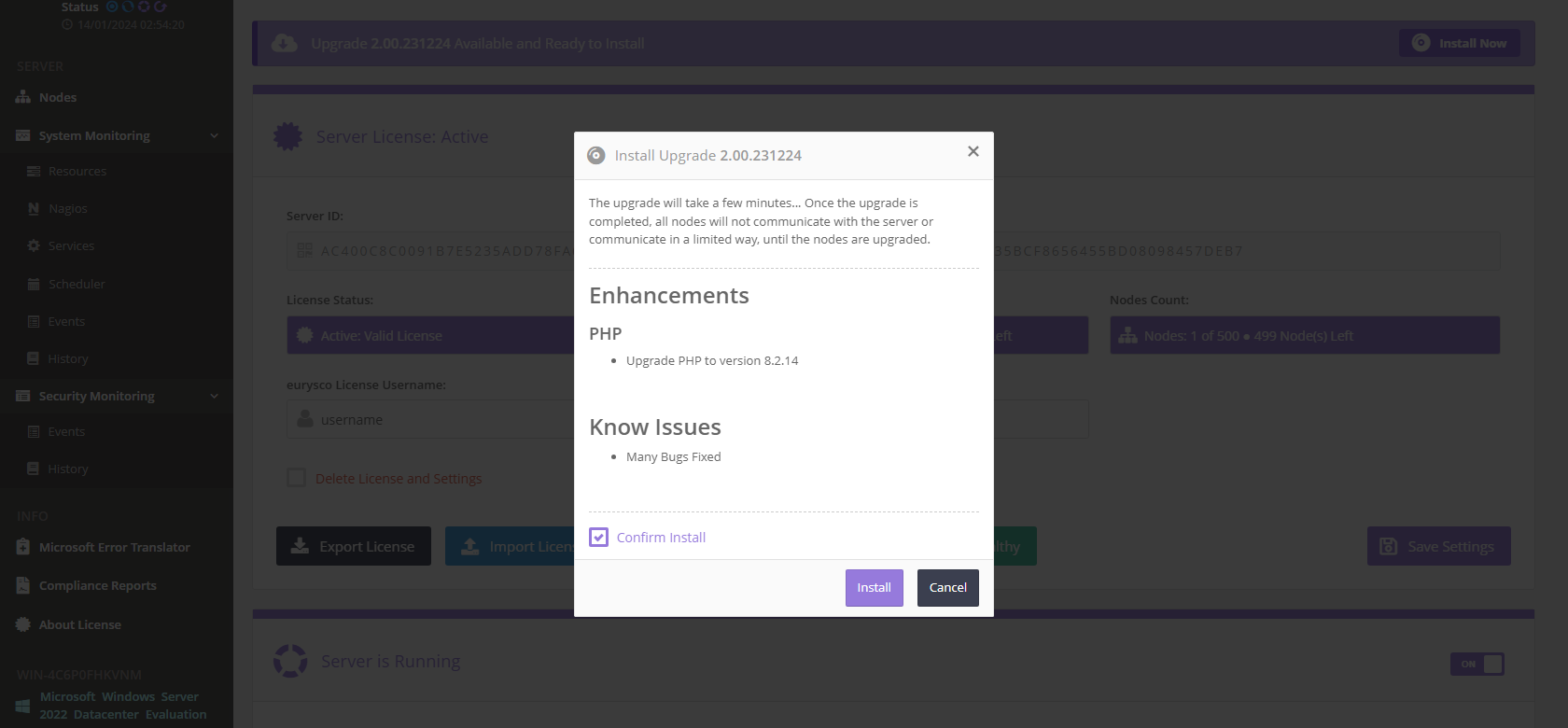
-
Cancel Installation #
The update started will be in an initial preparatory phase which can be interrupted by clicking on the Cancel button at any time.

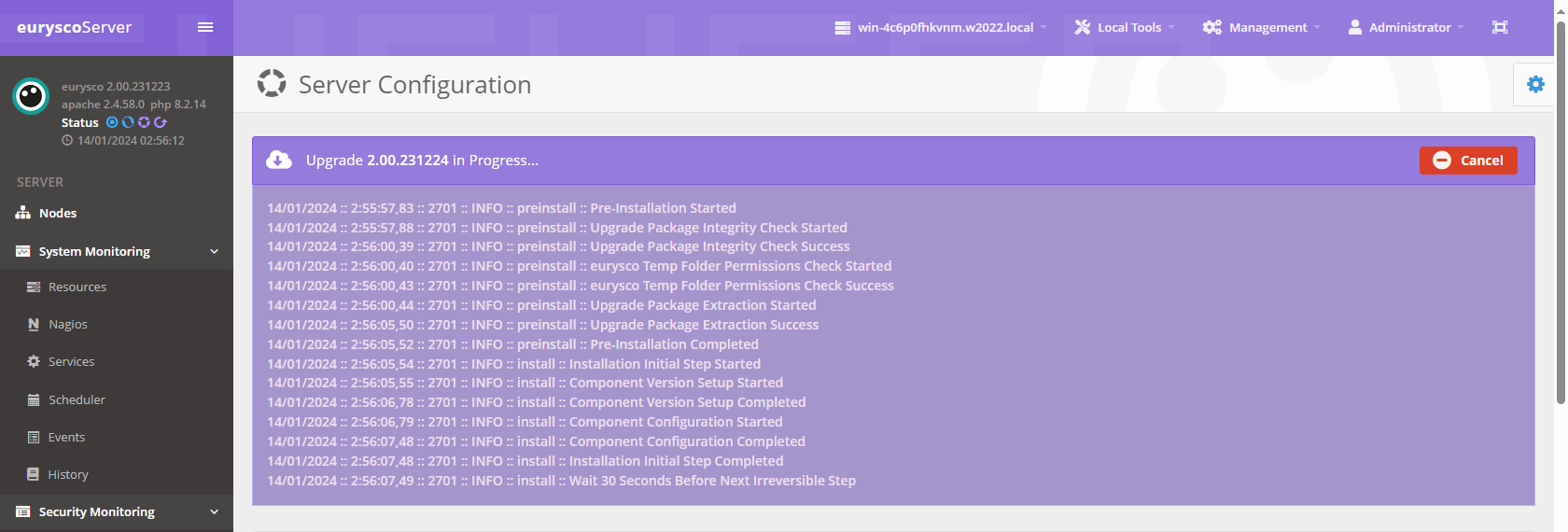
-
Upgrade in Progress #
Once the first phase has been completed, it will no longer be possible to interrupt the update and you will have to wait for it to complete.
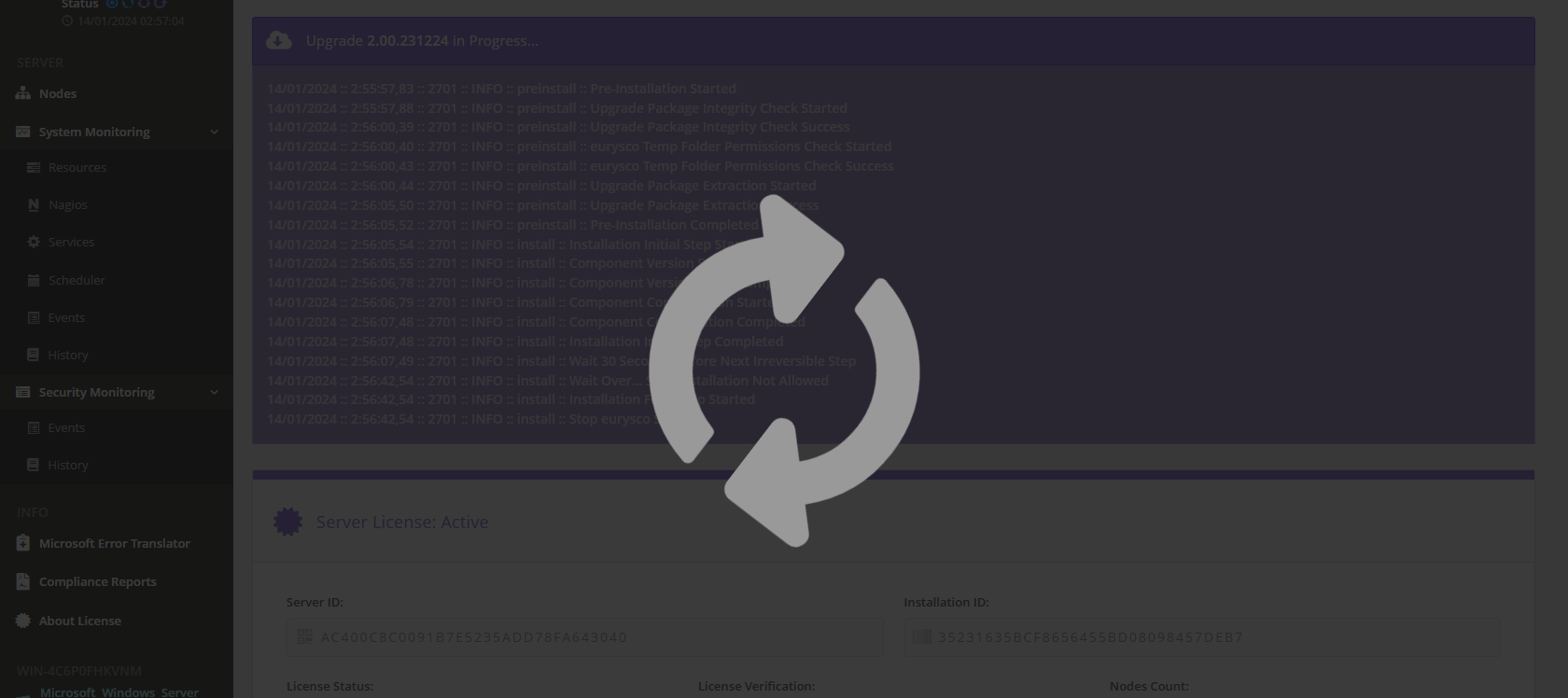
-
Upgrade Completed #
Once the update is complete, you can click on the Close button and remove the temporary installation files instead of waiting for it to happen automatically.
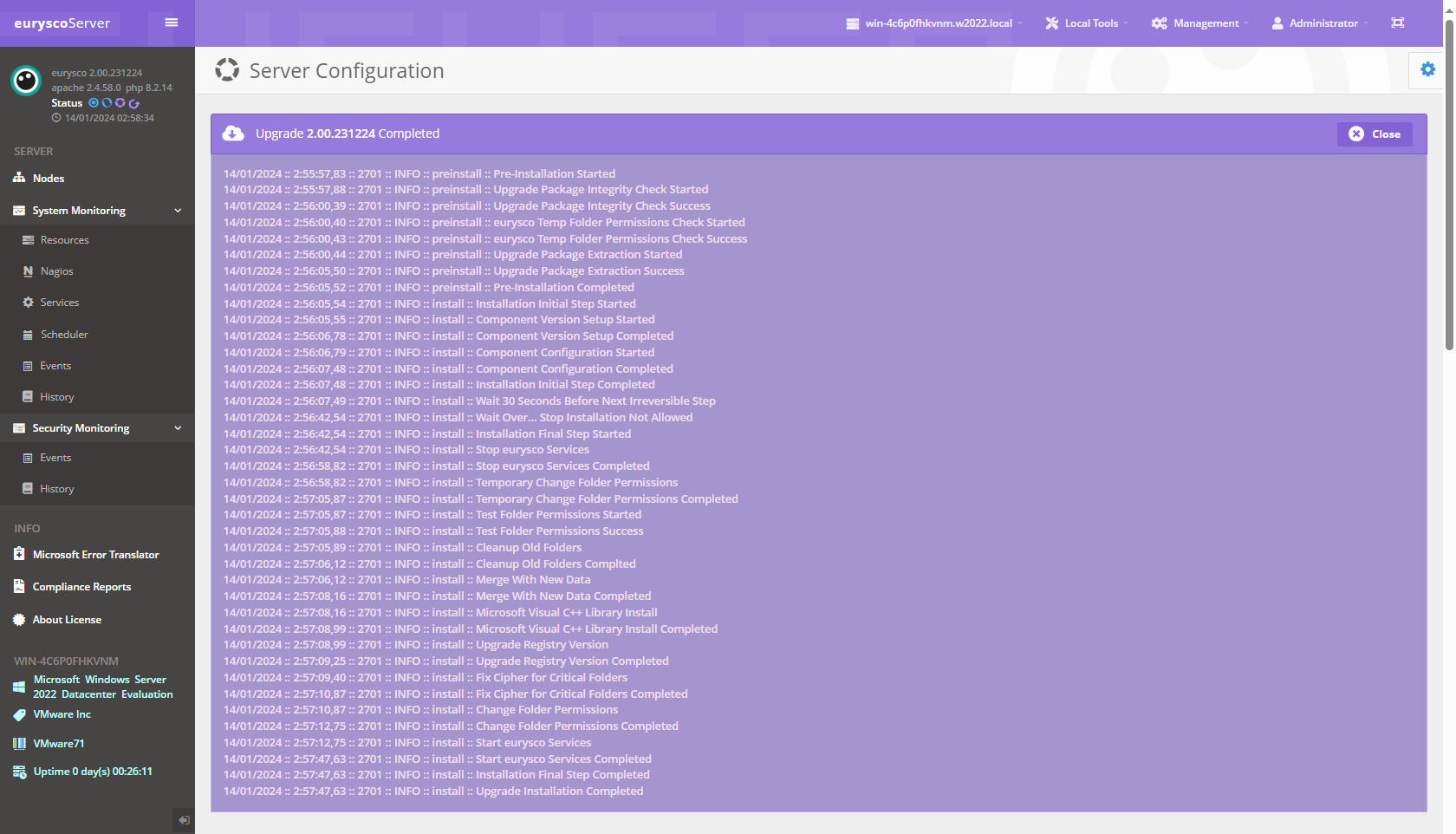
-
Agent Upgrade #
Upgrading the eurysco nodes will be possible automatically or manually from the console only after the Server upgrade has been completed and the repository downloaded again.
-
-
Nodes Status #
The system will automatically download the repository packages after completing the Server upgrade, making the upgrade package available for manual installation of the eurysco agents or installing them automatically in accordance with the chosen settings.
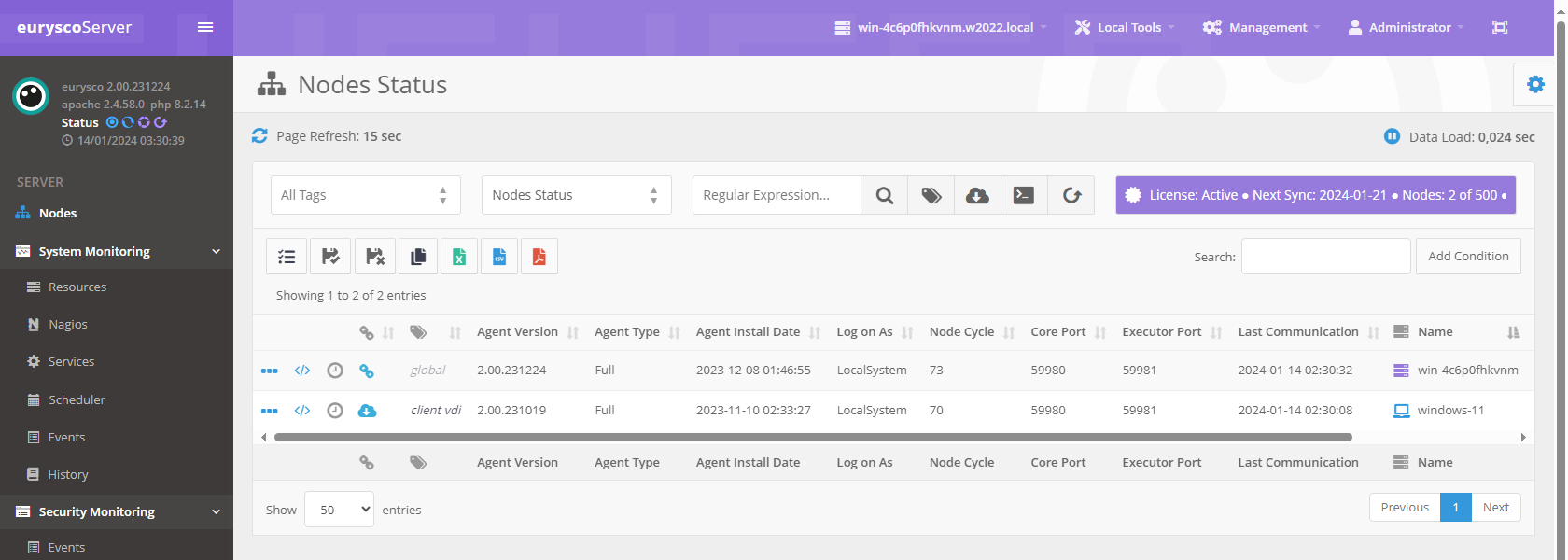
-
Single Node Upgrade #
Open the node detail, tick the Confirm Change box and click on the Upgrade Node button to start the upgrade procedure.
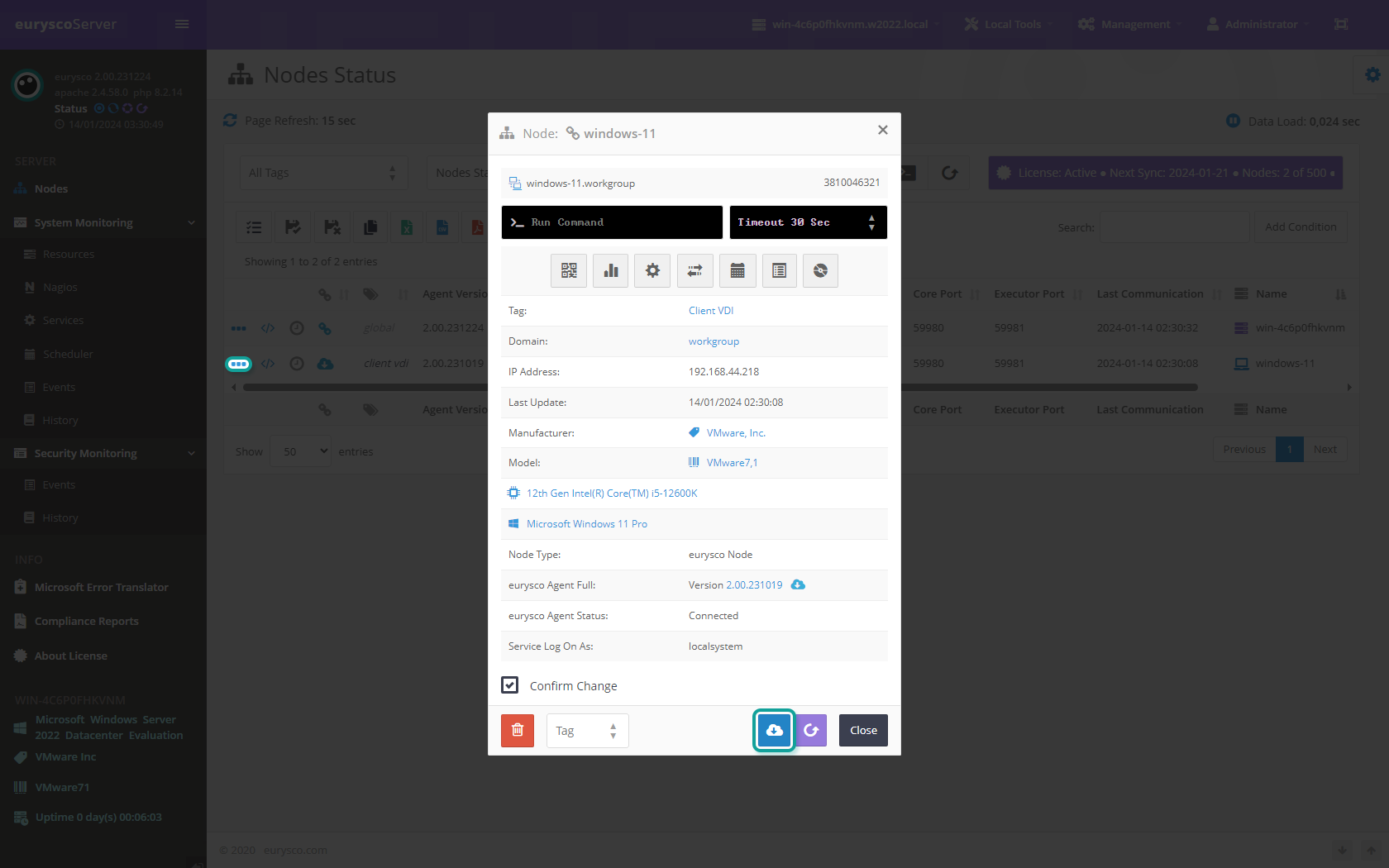
-
Nodes Upgrade #
Select the nodes you want to update using the desired filters, click on the Upgrade or Repair Node(s) button, tick the Confirm Install Action for All Selected Node(s) box and click on the Install button. The system will update all the selected nodes, allowing only a few at the same time so as not to impact the network.
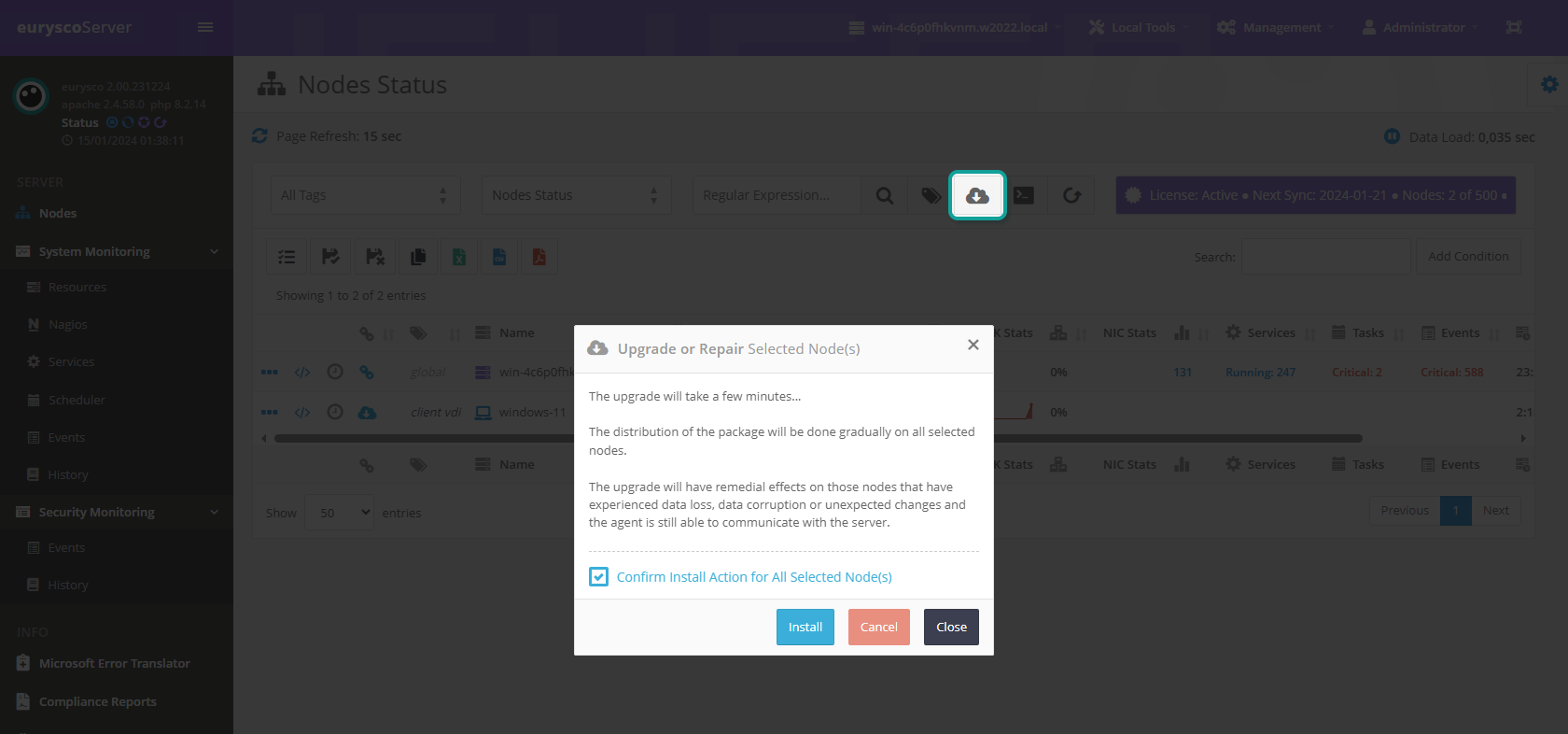
-
Check the Upgrade Status #
Nodes updated manually will have the icon flashing until they are complete.
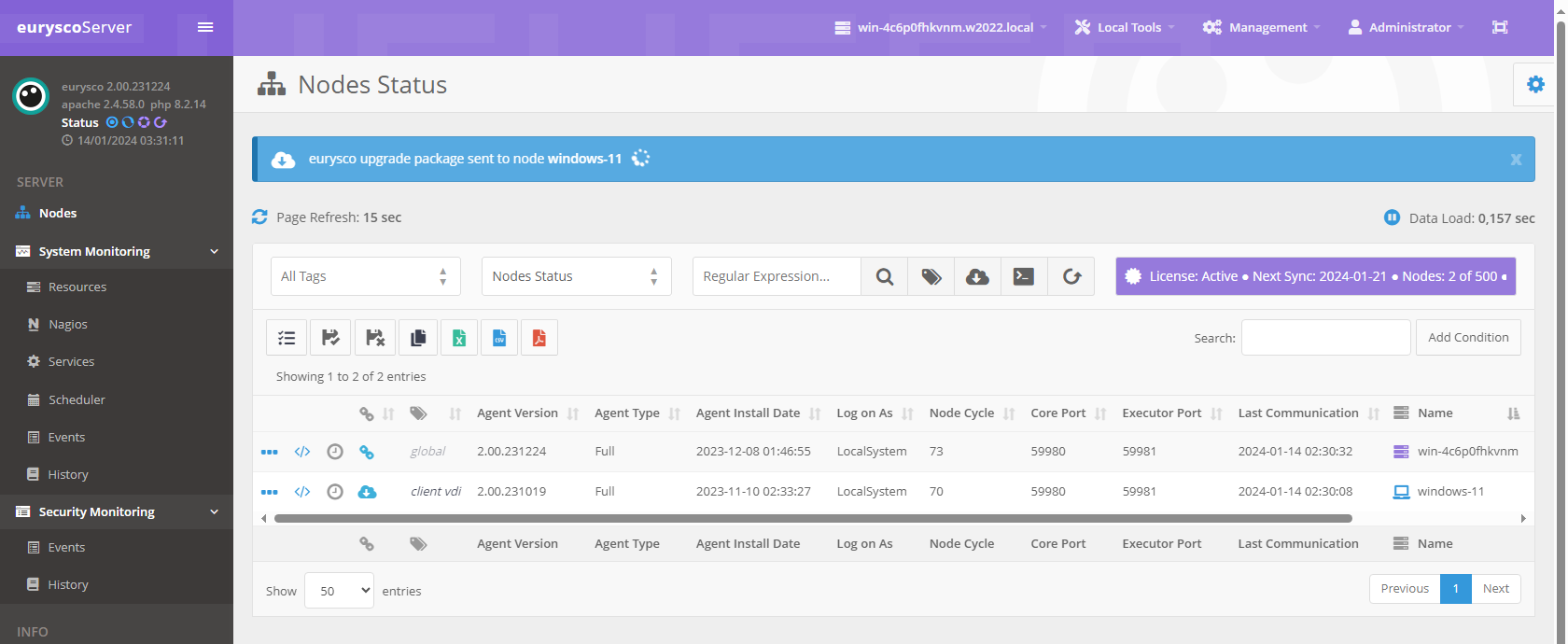
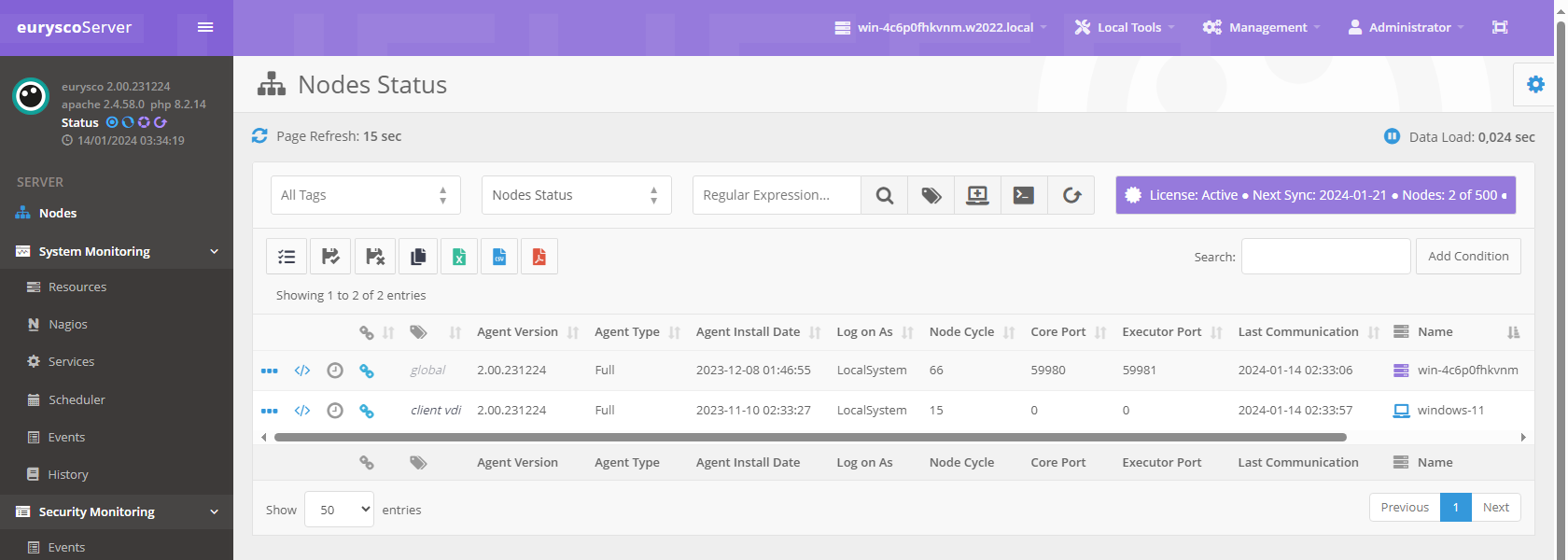
-


