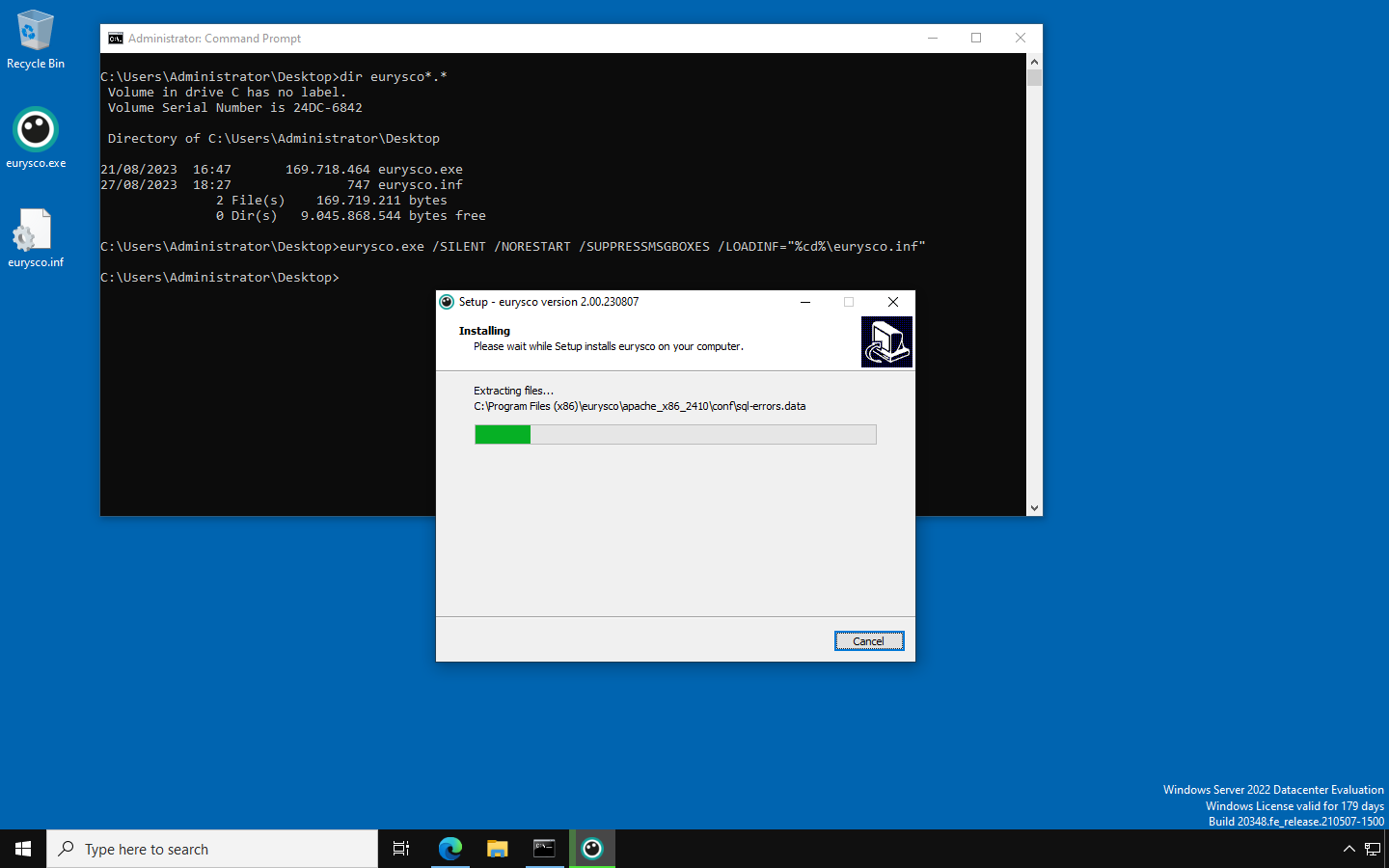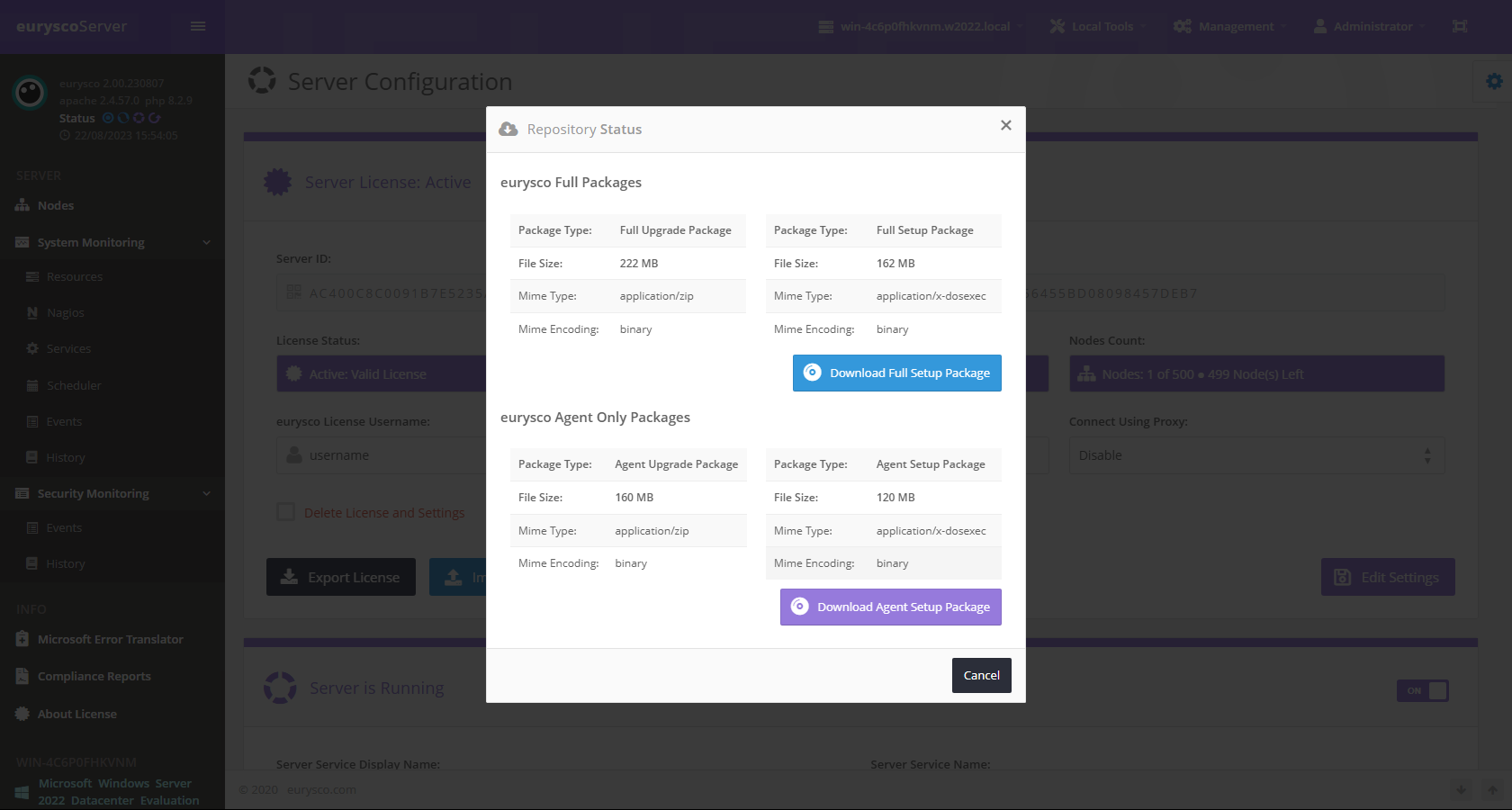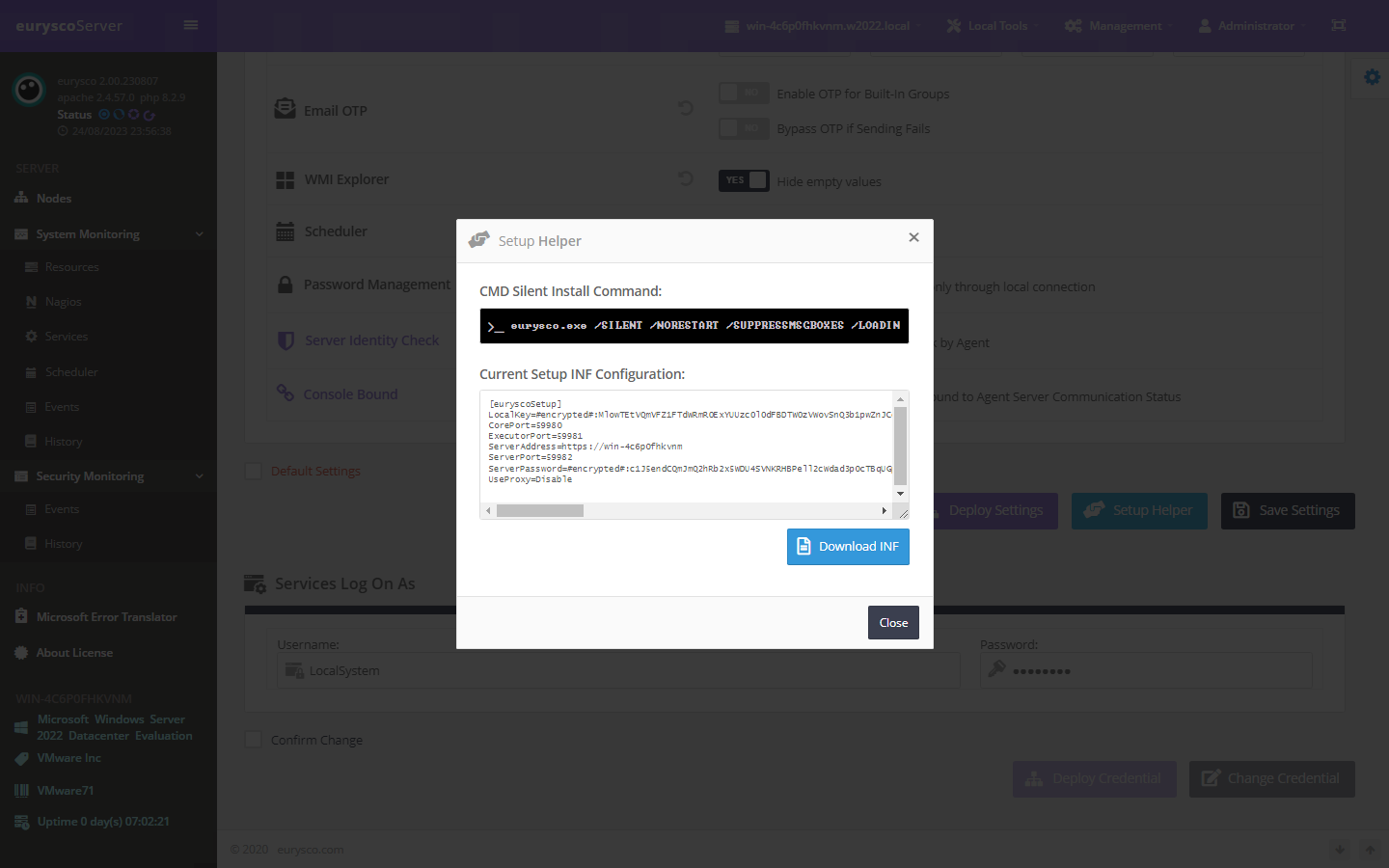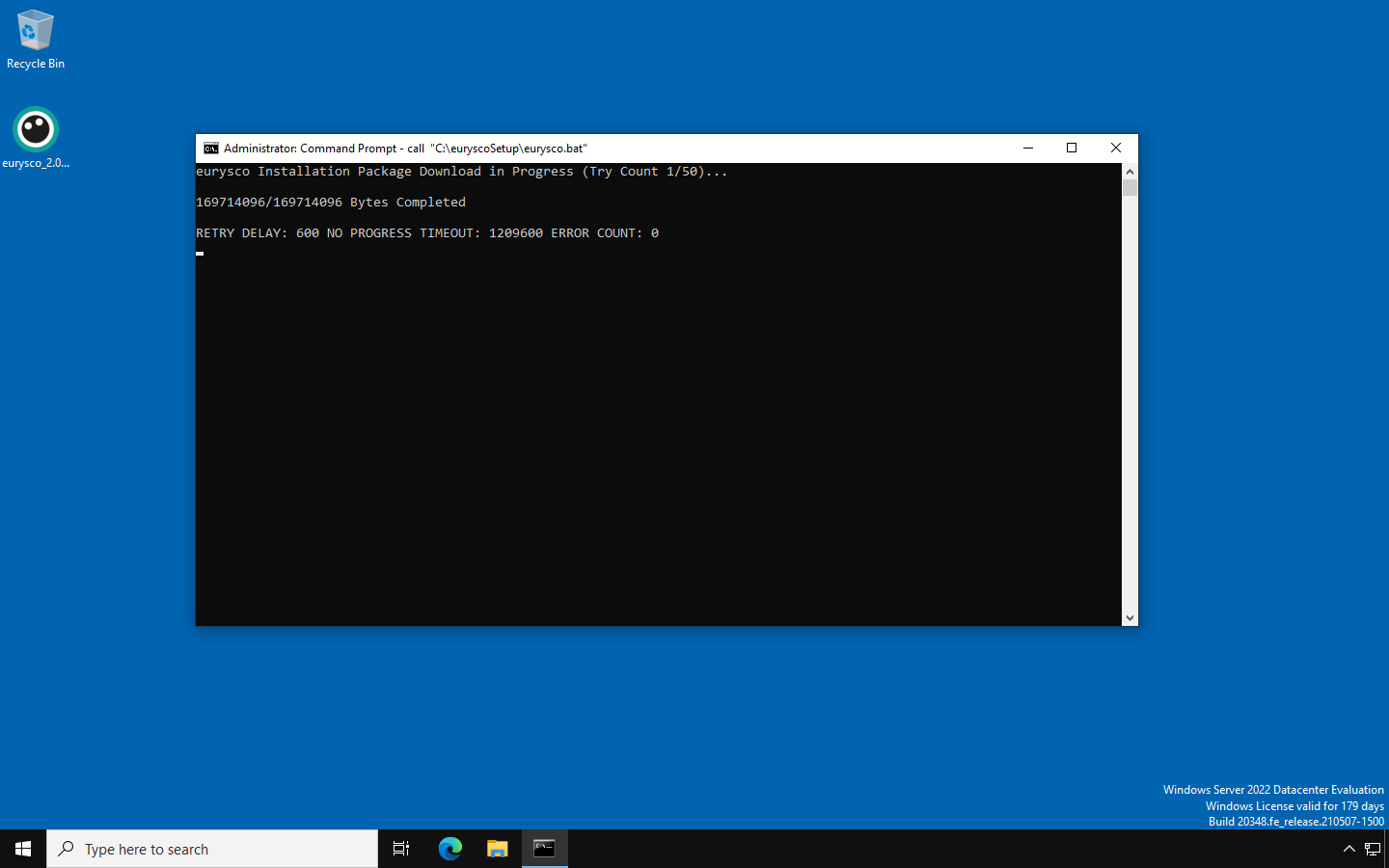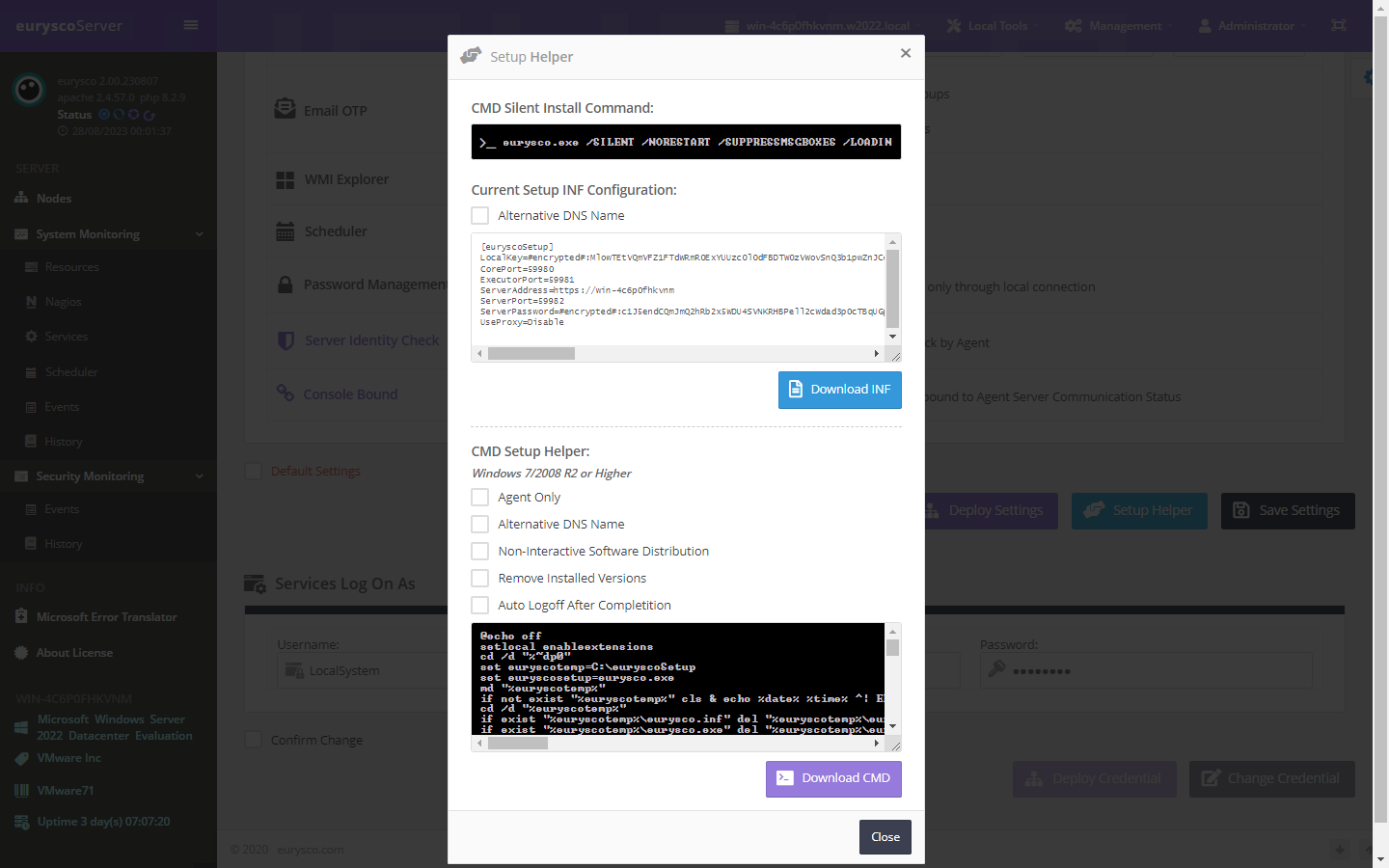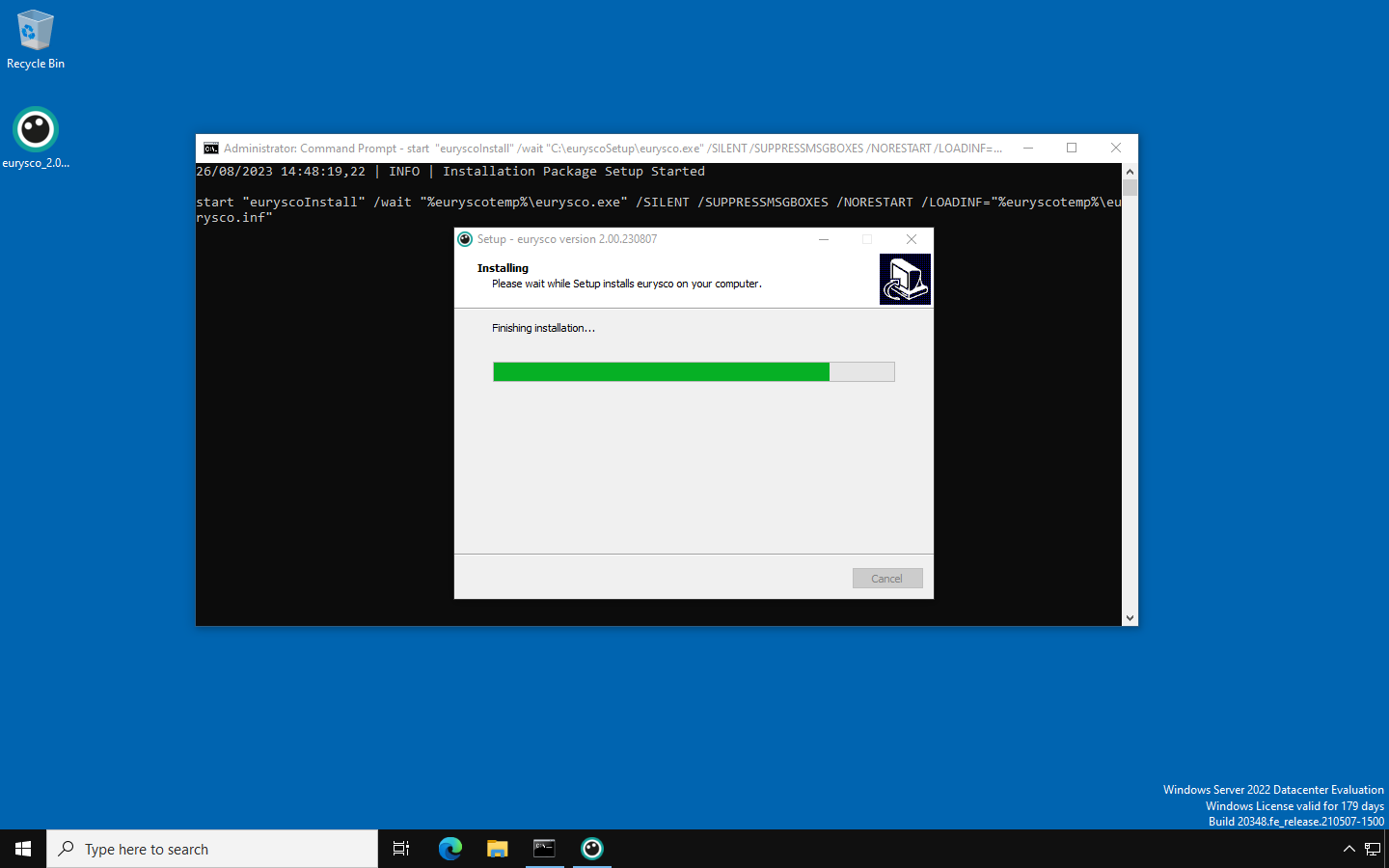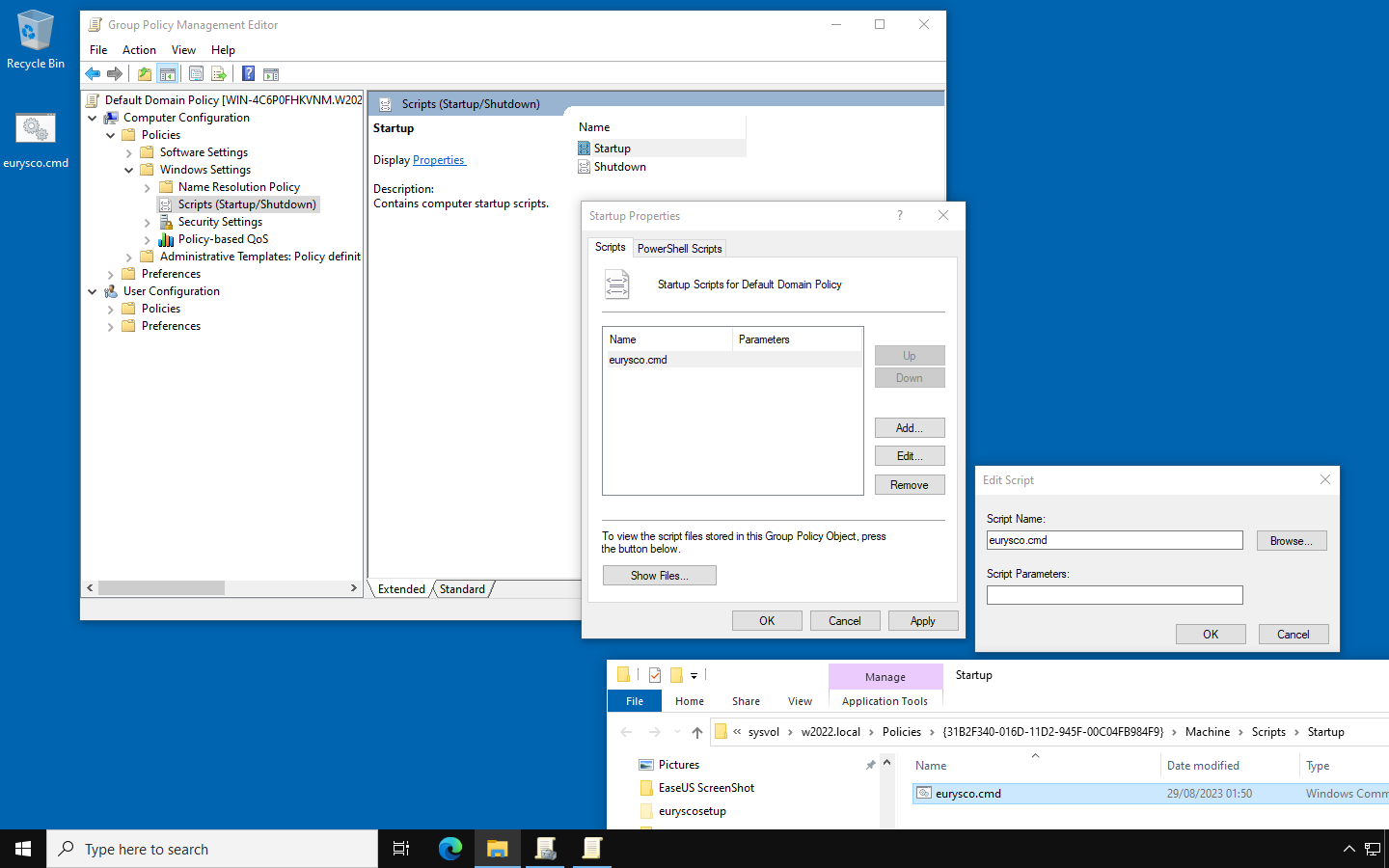You can use one of the following methods to simplify the first deployment of eurysco in your infrastructure…
Silent Installation #
The Silent installation allows to perform the installation without having to interact with the setup interface for the various settings, thus giving the possibility to create distribution packages using third-party software distribution solutions.
-
Download Setup #
Open the Repository Status from the Management – Server Configuration menu by clicking on the Repository Healthy button and download the desired package. If the button is not available then check the synchronization status of the repository as described in this chapter.
- Full Setup: Complete package, containing Agent and interactive console (GUI).
- Agent Only Setup: Package containing only the Agent, without the interactive console (GUI) and the related tools that cannot be centralized on the Server in exchange for a consumption of resources reduced to a minimum and a reduced attack surface.
-
Download INF #
Open the Setup Helper from the Management – General Settings menu to retrieve the useful INF file needed to perform the Silent installation.
- CMD Silent Install Command: The complete command to be run from the Windows Command Line (CMD) with administrative rights…
Example: eurysco.exe /SILENT /NORESTART /SUPPRESSMSGBOXES /LOADINF=”%cd%\eurysco.inf”
Il pacchetto di installazione di eurysco é compilato con Inno Setup e il comando si compone delle seguenti opzioni:- SILENT: If specified, the uninstaller will not prompt the user for confirmation to start or display a message indicating that the uninstall is complete. Shared files that are no longer in use are automatically deleted without prompting. Any critical error messages will still appear on the screen.
- NORESTART: Tells the uninstaller not to reboot even if it needs to.
- SUPPRESSMSGBOXES: Instructs the uninstaller to suppress message boxes. It takes effect only when combined with SILENT
- LOADINF: Instructs the installer to load settings from the specified file including the full path. To be used with the equal sign and between double quotes as in the example.
- Current Setup INF Configuration: Contains the current settings of the eurysco node to be copied and pasted into the INF file or directly downloading the file by clicking on the Download INF button, to be used together with the LOADINF parameter…
- Alternative DNS Name: Available if alternate DNS name is configured in General Settings.
- CMD Silent Install Command: The complete command to be run from the Windows Command Line (CMD) with administrative rights…
Deployment Script #
The Deployment Script is available and compatible from the Windows 7/2008 R2 version and was created to make the distribution of eurysco easier.
-
Download CMD #
Open the Setup Helper from the Management – General Settings menu to retrieve the CMD file necessary to carry out the simplified installation, selecting the necessary settings and clicking on the Download CMD button or copying the script from the box to the Command Line of the target system in which you want to carry out the installation.
- CMD Setup Helper: Contains the current eurysco node settings encapsulated in a CMD script compatible with Windows 7/2008 R2 or higher systems…
- Agent Only: Download, install and configure only the Agent, without the interactive console (GUI) and related tools that cannot be centralized on the Server in exchange for minimal resource consumption and a reduced attack surface.
- Alternative DNS Name: Available if alternate DNS name is configured in General Settings.
- Non-Interactive Software Distribution: Optimized to be distributed with third party software distribution solutions.
- Remove Installed Version: Remove any version of eurysco already installed on the system before installing the current version.
- Auto Logoff After Completition: If used interactively, it automatically logs off at the end of its execution.
- CMD Setup Helper: Contains the current eurysco node settings encapsulated in a CMD script compatible with Windows 7/2008 R2 or higher systems…
-
Interactive Execution #
Interactive execution of the CMD script produced with the Setup Helper.
-
GPO Startup Script #
Example of eurysco CMD script configuration as Startup Script in a Group Policy.
-
-
- Edit the GPO you want to modify.
- Open the Startup item from the path Computer Configuration – Policies – Windows Settings – Scripts (Startup/Shutdown).
- Click on the Add button and type the full name of the eurysco script in the Script Name field and then close by clicking on OK.
- Click on the Show Files button and paste a copy of the eurysco script into the folder that will open.
-
-